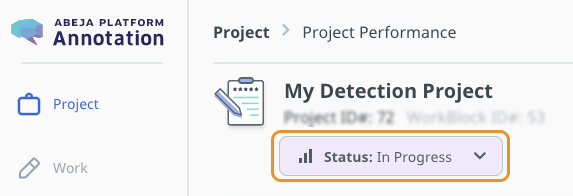- Overview
- Getting Started Guide
- UserGuide
-
References
-
ABEJA Platform CLI
- CONFIG COMMAND
- DATALAKE COMMAND
- DATASET COMMAND
- TRAINING COMMAND
-
MODEL COMMAND
- check-endpoint-image
- check-endpoint-json
- create-deployment
- create-endpoint
- create-model
- create-service
- create-trigger
- create-version
- delete-deployment
- delete-endpoint
- delete-model
- delete-service
- delete-version
- describe-deployments
- describe-endpoints
- describe-models
- describe-service-logs
- describe-services
- describe-versions
- download-versions
- run-local
- run-local-server
- start-service
- stop-service
- submit-run
- update-endpoint
- startapp command
- SECRET COMMAND
- SECRET VERSION COMMAND
-
ABEJA Platform CLI
- FAQ
- Appendix
Create a Project
Select a template
Click “New Project” button on the project top page.
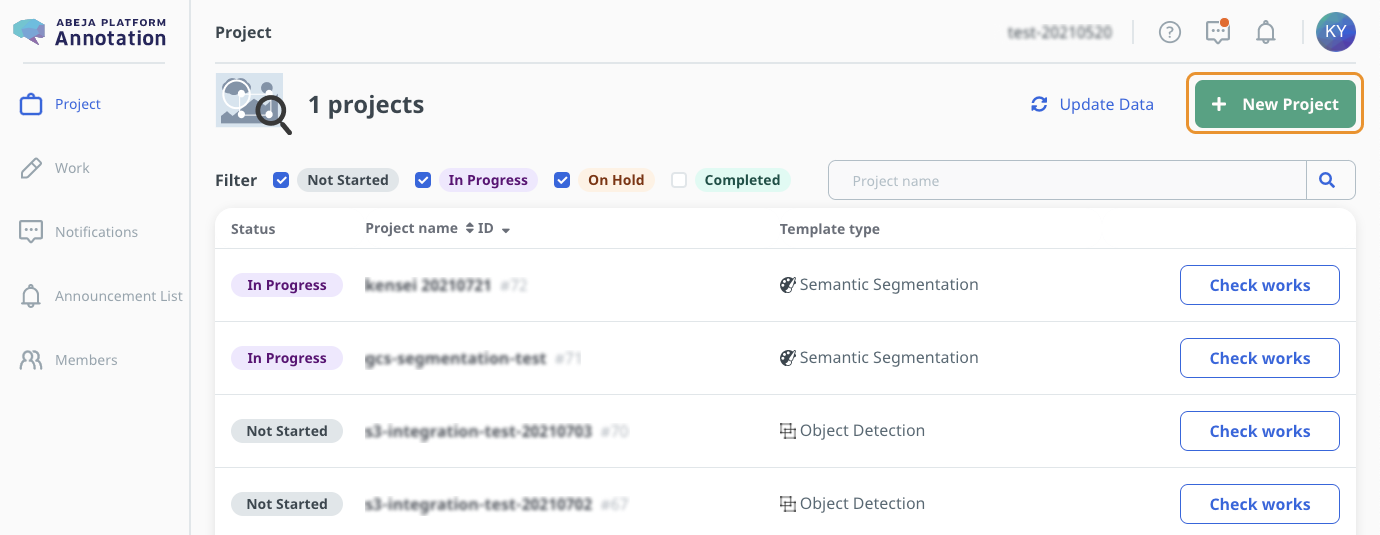
Select the template that best suits your purpose.

See “Template types” for the options of official templates.
Set the project name and details
Enter a project name and project description (optional).
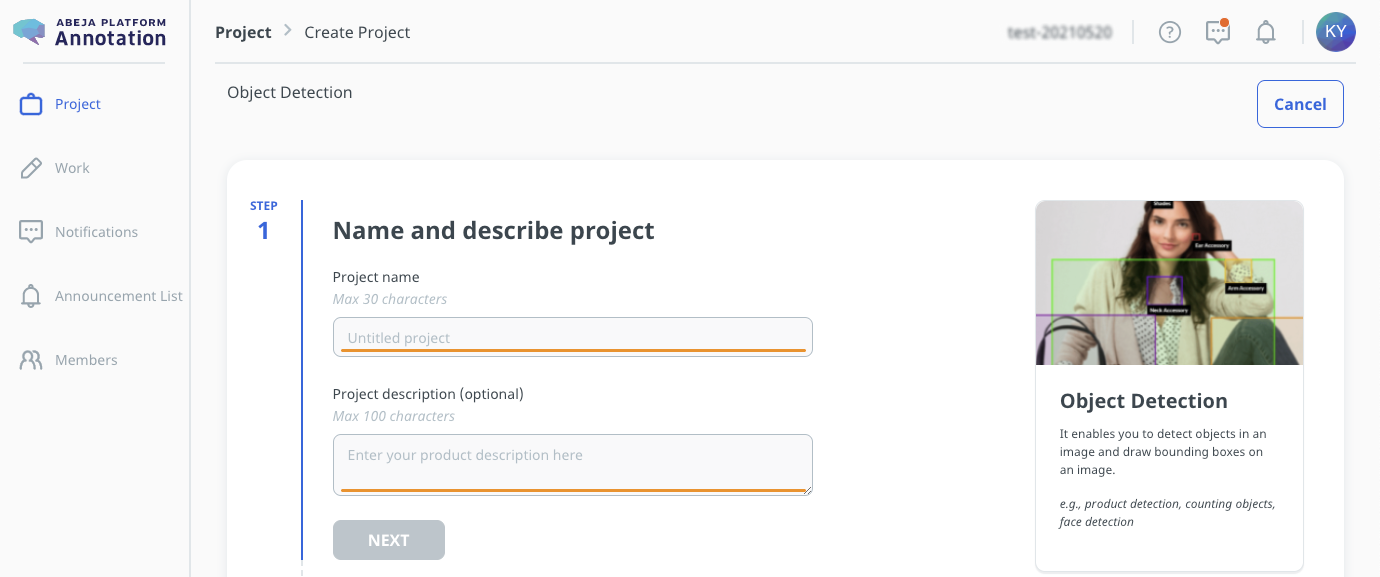
Select Datasource
AWS S3
You need to publish anre register AWS credential information. Refer to Register AWS credentials.
GCP GCS
You need to publish anre register GCS credential information. Refer to Register GCS credentials.
ABEJA Platform Datalake
There are no operation in this page.
HTTP/HTTPS
There are no operation in this page.
Setting a label
Click the “Edit Project Labels” button to open the setting screen.
Edit the label settings to be attached to the data.
Note that the label cannot be changed later.
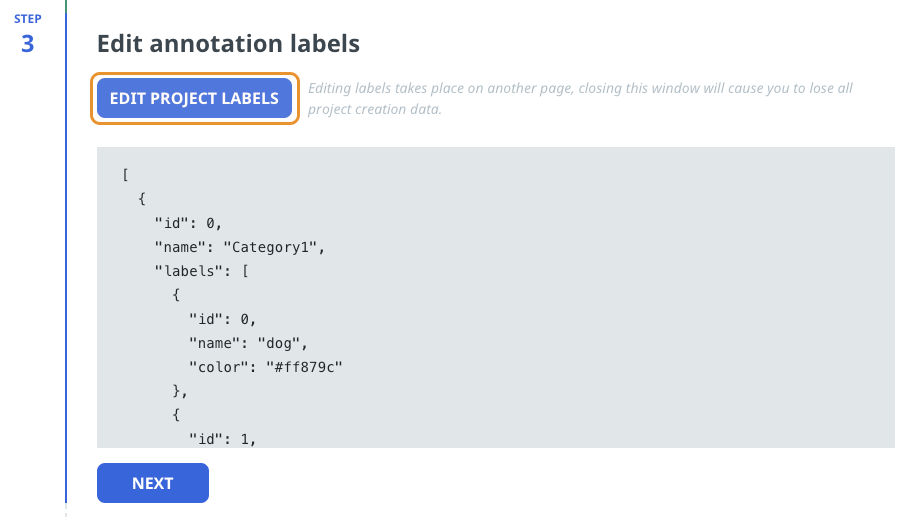
The schema of the label settings depends on the template. (The following is an example of Object Detection)
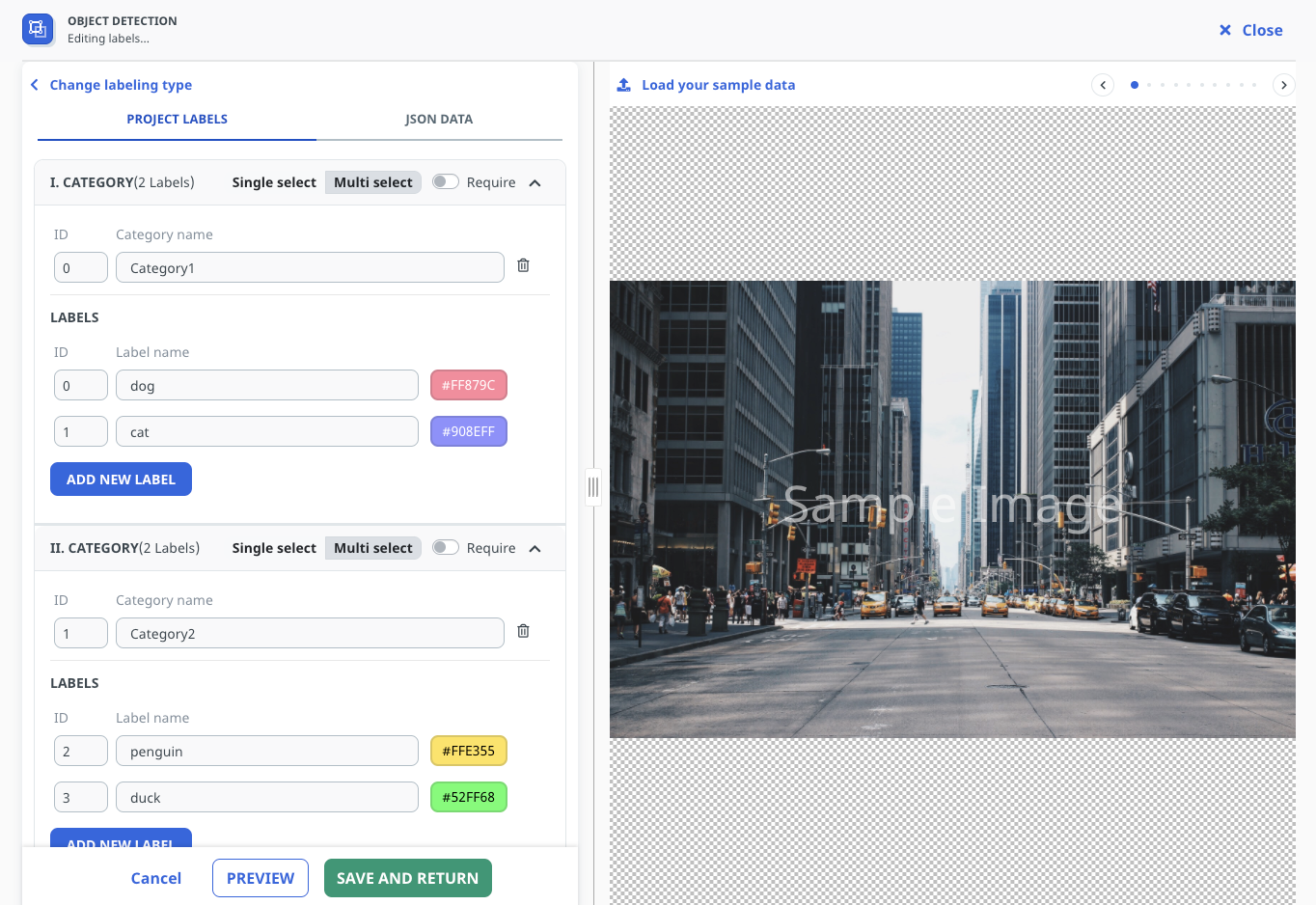
When you select “Preview”, you can see the actual annotation screen.
Select “Save and return” to finish editting the label settings.
Assigning annotators
Assign annotators to work on annotation tasks and a manager to review the results, respectively.
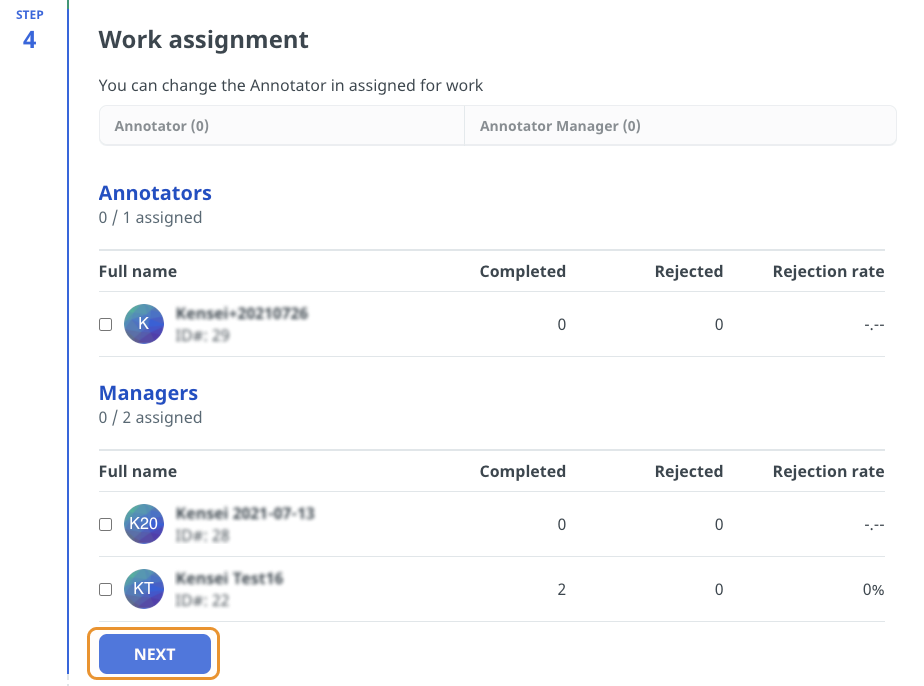
If you want to add new annotators and managers, you can create a new annotator from the “Create new annotator” or “Create new manager” button.
See create a user for details.
Perform project creation
Check the settings and select “Save and create a project” to create a new project.
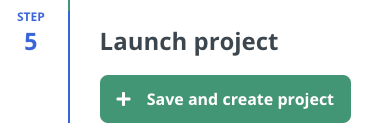
Change the project status
Change the status of the project to “In Progress” to start working on it.
- Not Started: the project is in preparation
- In Progress: the project is in progress and Annotator and AnnotationManager can work on it
- On Hold: the project is suspended
- Completed: the project is archived