- Overview
- Getting Started Guide
- UserGuide
-
References
-
ABEJA Platform CLI
- CONFIG COMMAND
- DATALAKE COMMAND
- DATASET COMMAND
- TRAINING COMMAND
-
MODEL COMMAND
- check-endpoint-image
- check-endpoint-json
- create-deployment
- create-endpoint
- create-model
- create-service
- create-trigger
- create-version
- delete-deployment
- delete-endpoint
- delete-model
- delete-service
- delete-version
- describe-deployments
- describe-endpoints
- describe-models
- describe-service-logs
- describe-services
- describe-versions
- download-versions
- run-local
- run-local-server
- start-service
- stop-service
- submit-run
- update-endpoint
- startapp command
- SECRET COMMAND
- SECRET VERSION COMMAND
-
ABEJA Platform CLI
- FAQ
- Appendix
Switch Web API
Introduction
This page introduces how to switch the endpoint by deploying a newly created model as a Web API using ABEJA Platform GUI.
Add model version
Add a new model version in the trained model, deploy that version as a Web API, and then switch to the currently used Web API.
Manage model versions from training results
For models, if the learning job is completed, registration and version management are automatically performed as a model. If you want to upload individually, please refer to Create Model.
Version control inference code
Click “Codes” in the left menu and select “Create Version”.
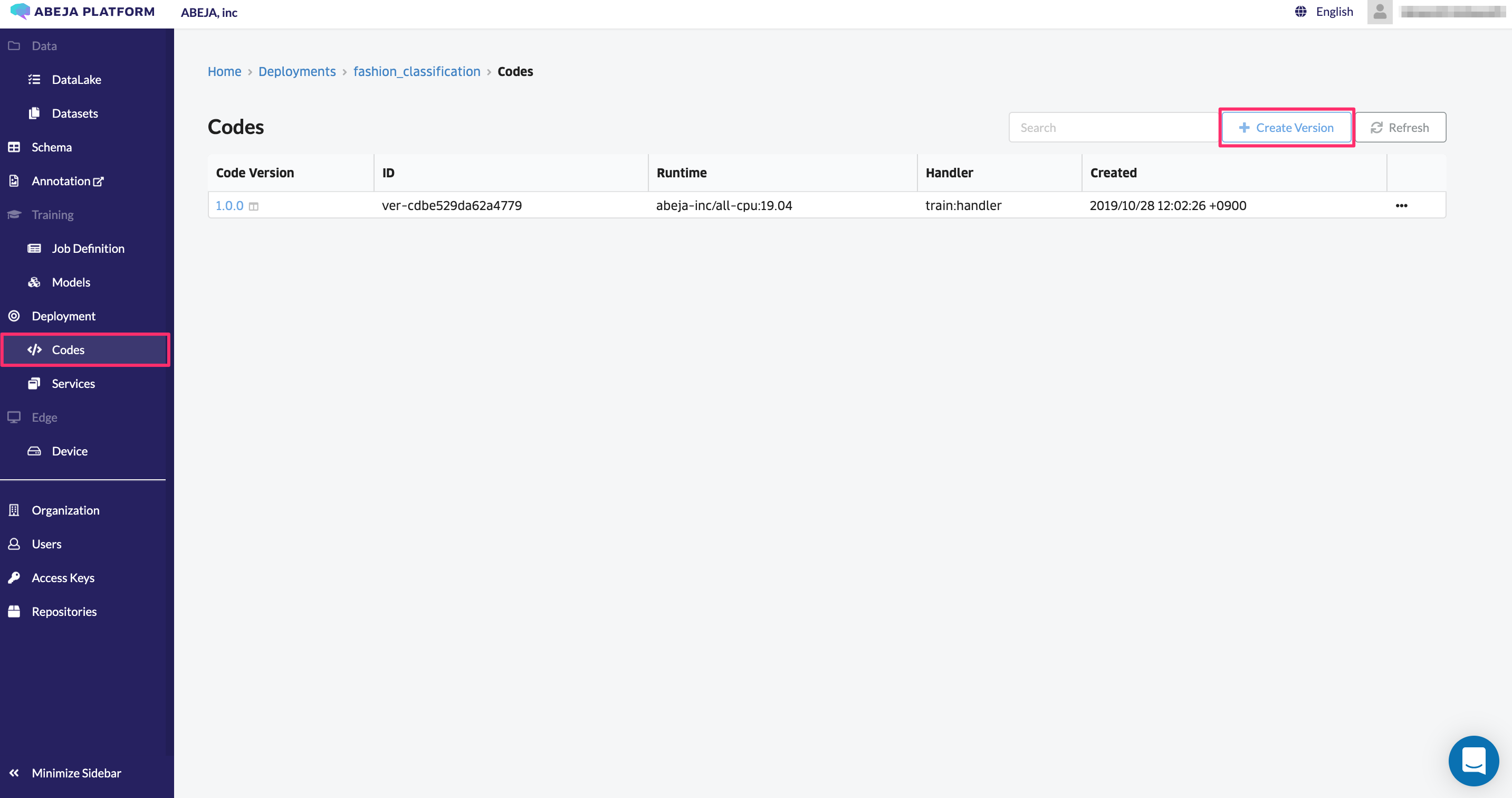
| Item | Value | Remark |
|---|---|---|
| Source Code | - | |
| Inference code in Zip format and upload / template selection | ||
| Code Version | 1.0.1 | Enter a managed version of the inference code |
| Runtime | abeja-inc/all-cpu:19.04 | Select a Docker image to perform inference |
| Model Handler | predict:handler | Specify Handler to execute inference code |
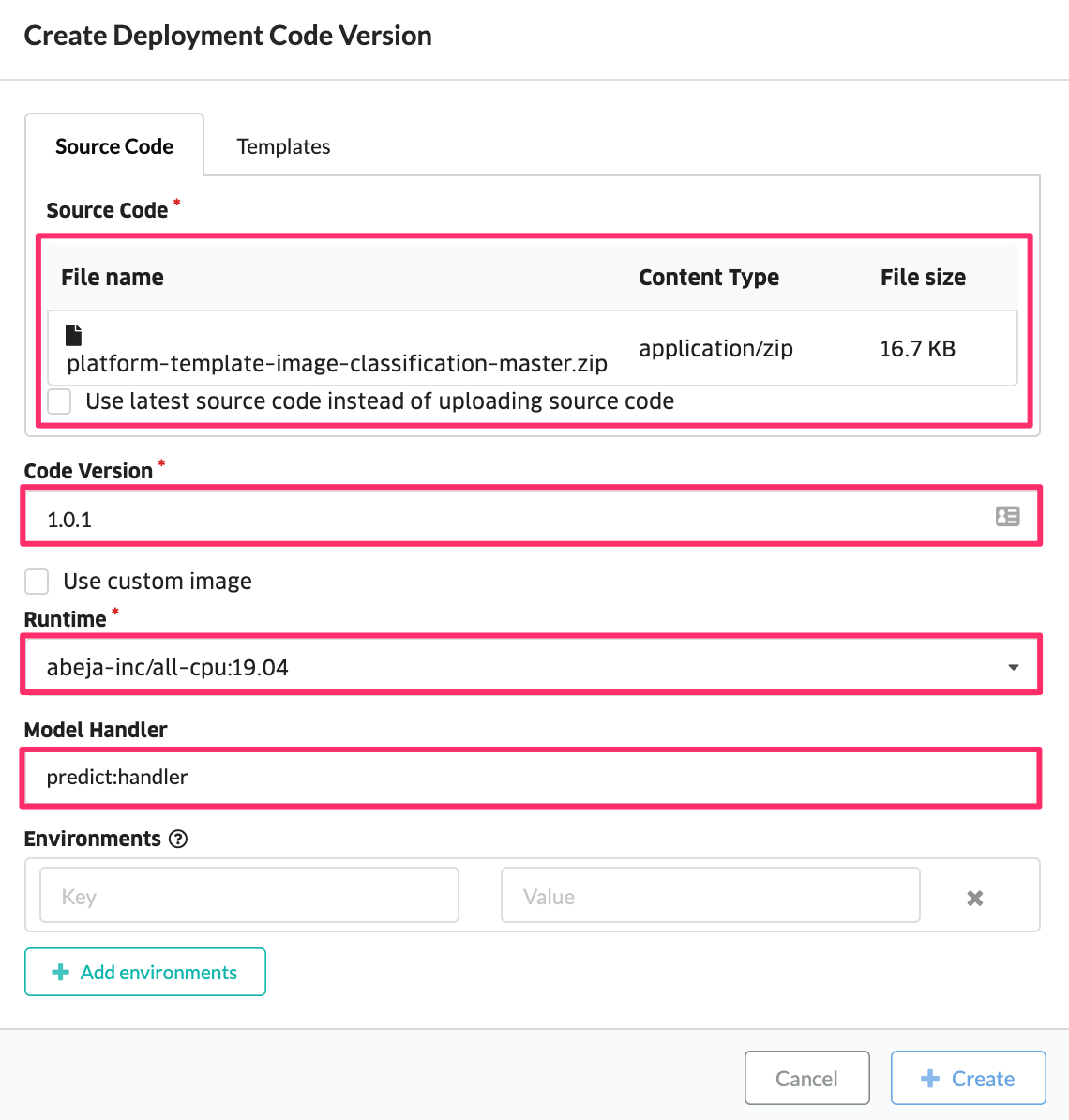
A new inference code version has been registered.

Switch to HTTP service created with new model version
Click “Create HTTP Service” button from “Services”.
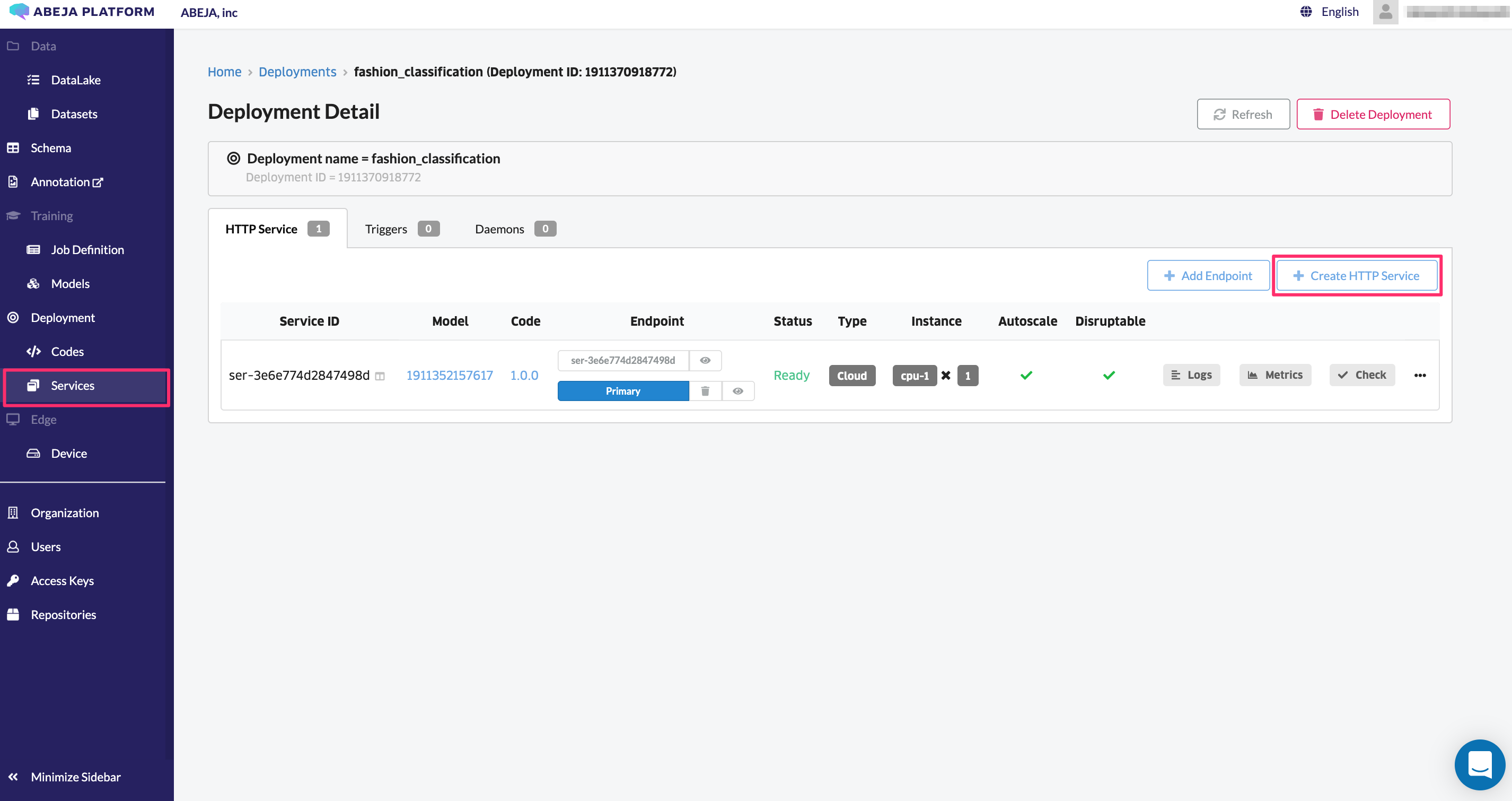
Select the “Cloud” tab, set the following values in the input form, and click “Create HTTP Service” to create an HTTP service.
| Item | Value | Remark |
|---|---|---|
| Code | 1.0.1 | Specify the version of inference code managed by Deployment |
| Model | fashion_classification | Specify the model |
| Model Version | XXXXXXXXXXXX | Specify the training job ID to be used |
| Instance Type | cpu-0.25 | HTTP service specifications |
| Instance Number | 1 | Number of instances |
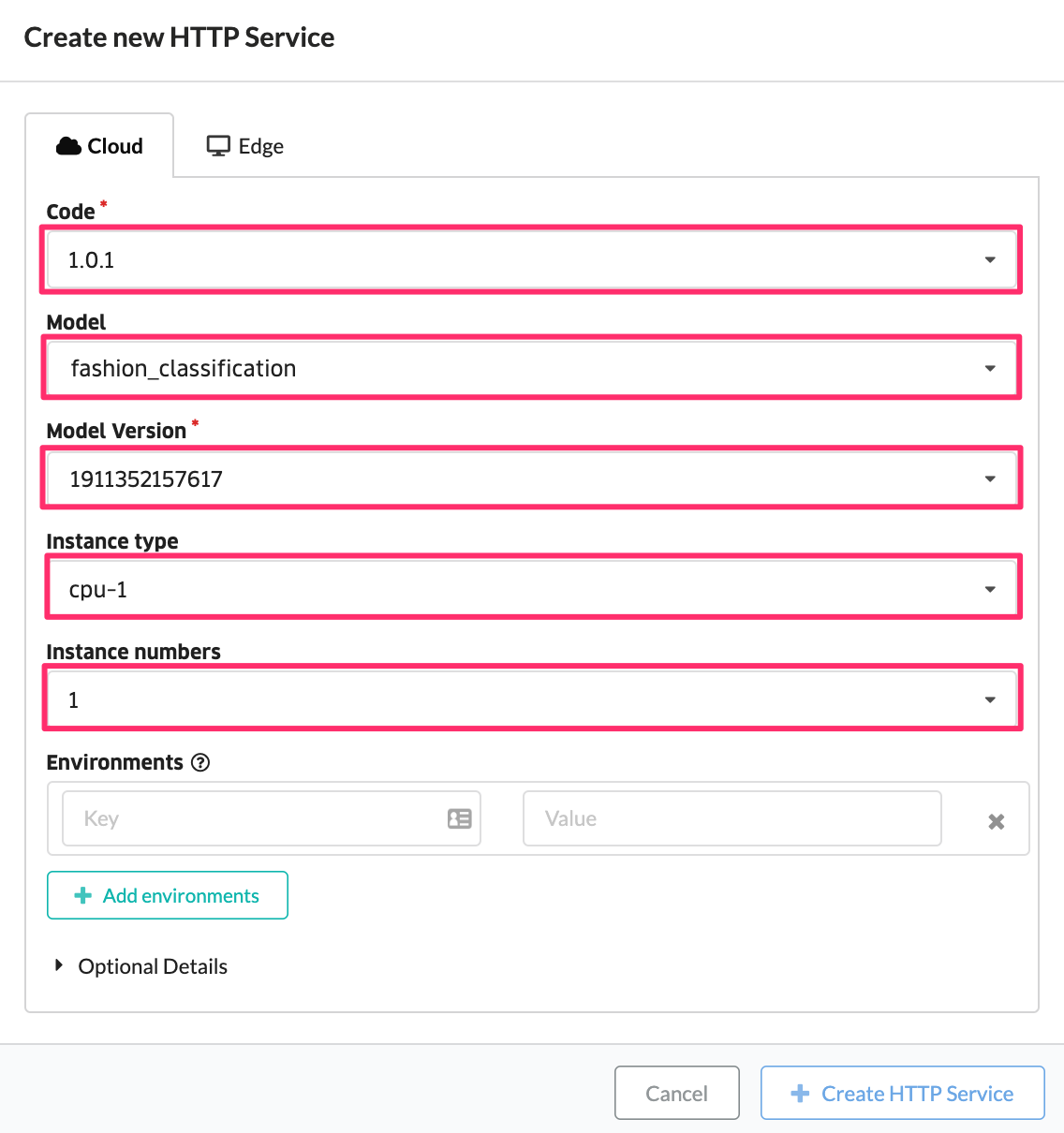
You can check the environment variables registered in the HTTP service by clicking the icon to the right of Service ID.
HTTP service created with new version.
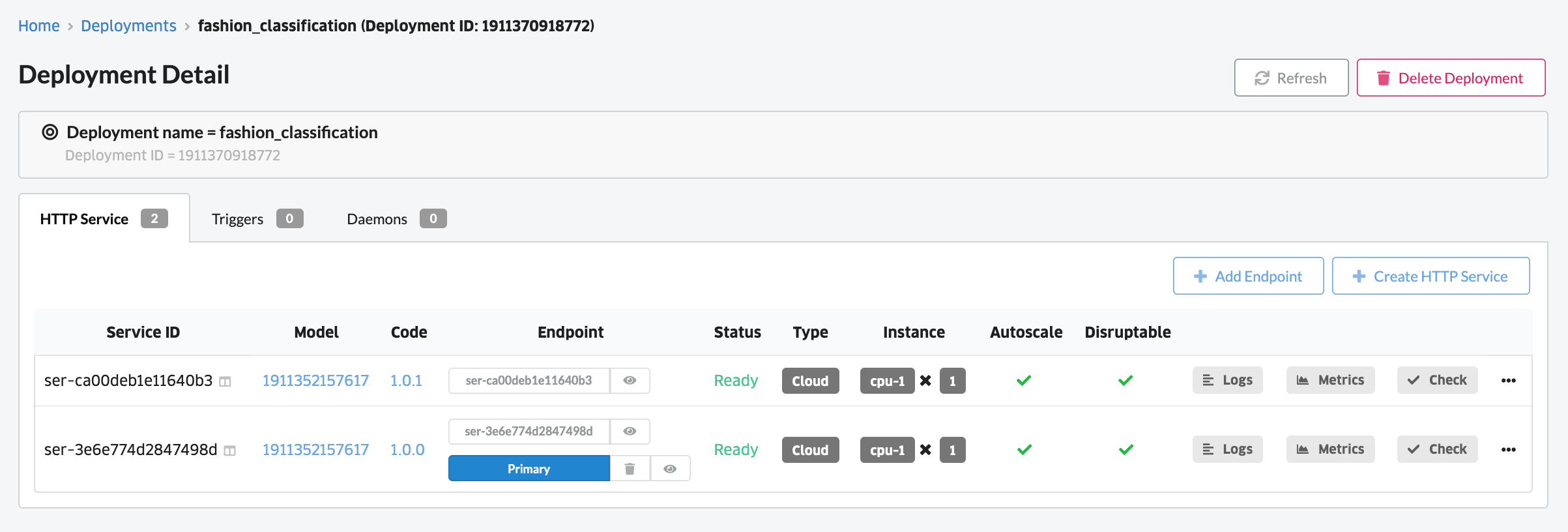
Update alias
Since the newly created Web API was able to operate correctly, the Web API that sends the request is switched.
Click the Primary button to display the screen for switching.
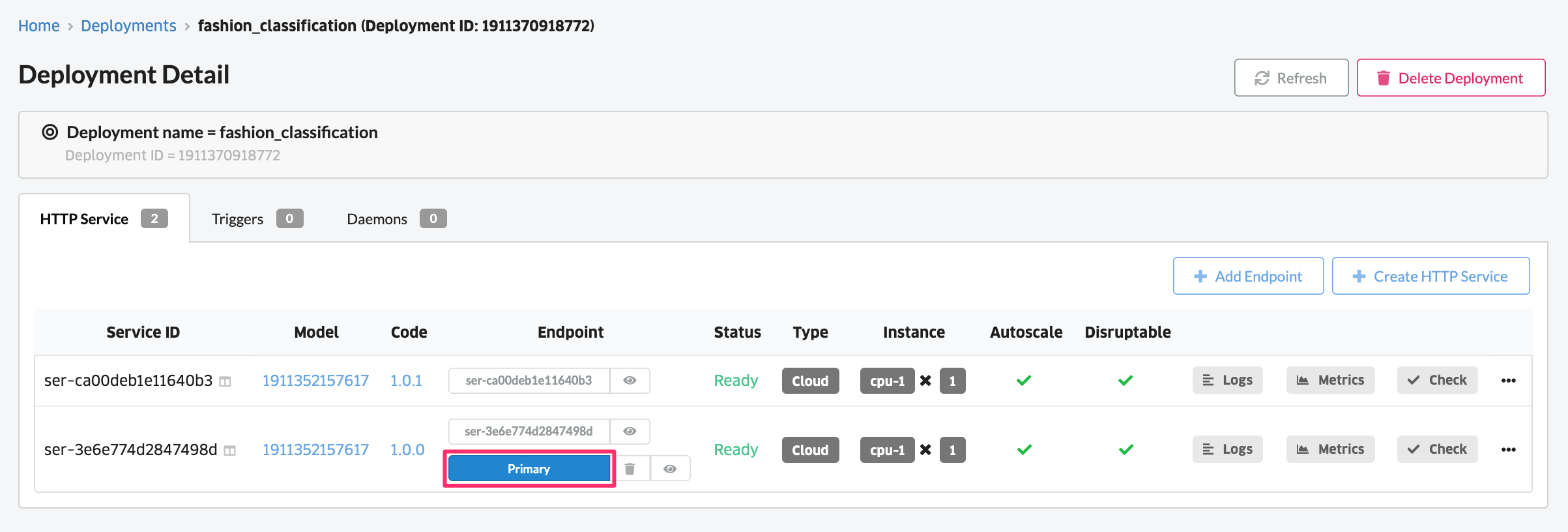
Select the Version from New Model version (Cloud service only).
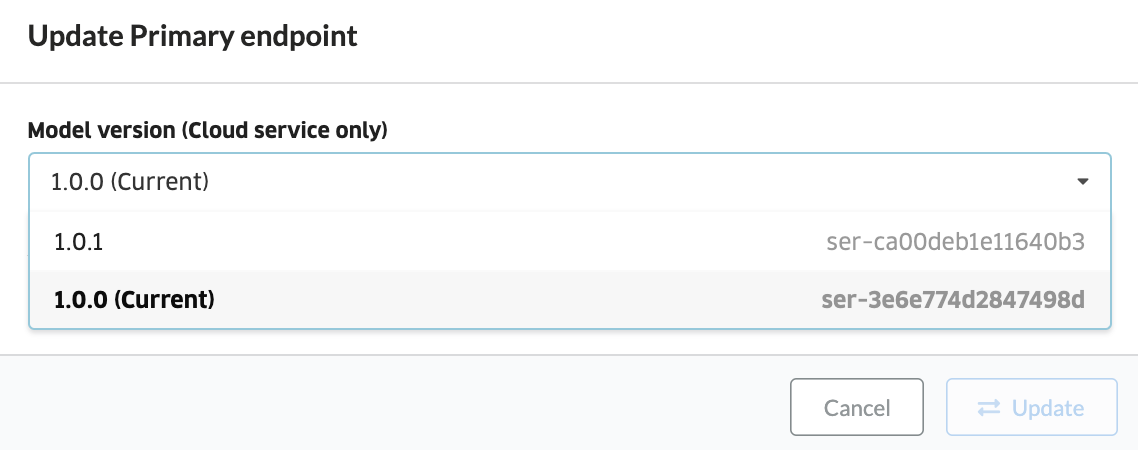
When “Update” is selected, switching is complete.
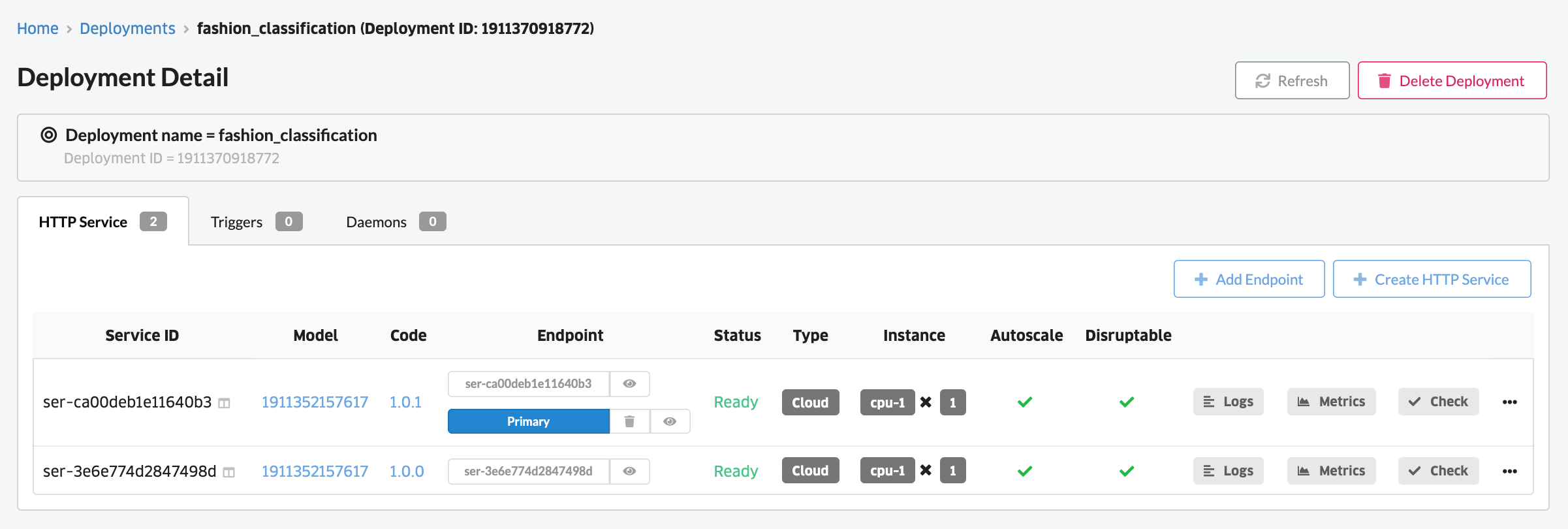
You can use the curl command to check if the alias direction has actually changed. You can check the curl command by clicking the icon to the right of the HTTP service alias.
The created model will be in the following format.
curl -X POST \
-u user-xxxxx:xxxxxx \
-H "Content-Type: image/jpeg" \
--data-binary @sample.jpg \
https://{organization name}.api.abeja.io/deployments/{deployment id}