- Overview
- Getting Started Guide
- UserGuide
-
References
-
ABEJA Platform CLI
- CONFIG COMMAND
- DATALAKE COMMAND
- DATASET COMMAND
- TRAINING COMMAND
-
MODEL COMMAND
- check-endpoint-image
- check-endpoint-json
- create-deployment
- create-endpoint
- create-model
- create-service
- create-trigger
- create-version
- delete-deployment
- delete-endpoint
- delete-model
- delete-service
- delete-version
- describe-deployments
- describe-endpoints
- describe-models
- describe-service-logs
- describe-services
- describe-versions
- download-versions
- run-local
- run-local-server
- start-service
- stop-service
- submit-run
- update-endpoint
- startapp command
- SECRET COMMAND
- SECRET VERSION COMMAND
-
ABEJA Platform CLI
- FAQ
- Appendix
Create Tasks
You can add tasks to a work on Import/Update data tab on work detail page.
Import from Cloud Storage
A job to import starts by clicking Add to work button.
Tasks for files added after the previous import will be created.
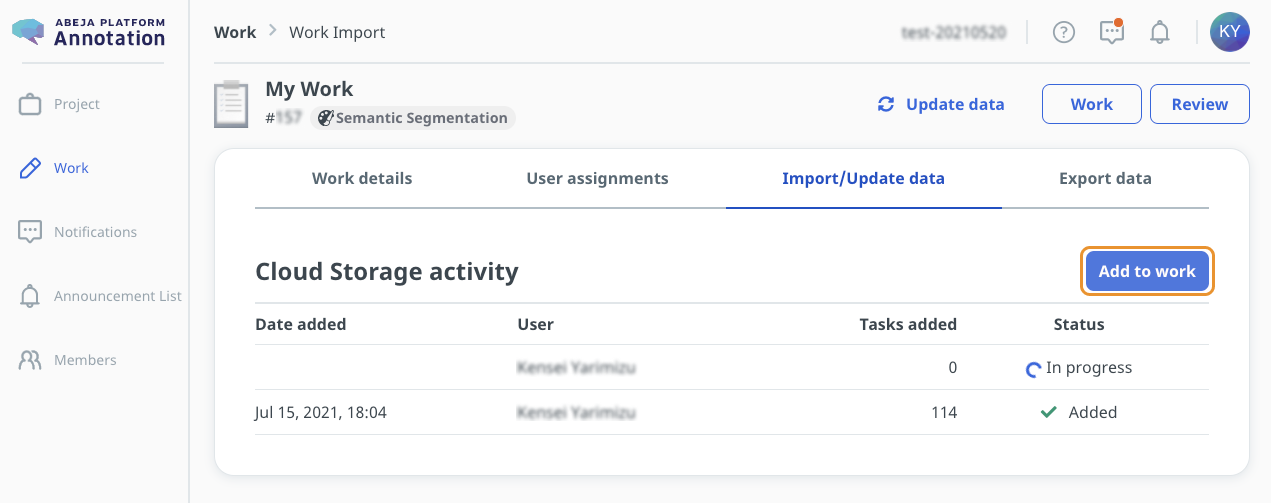
When the import job is completed, import status will be added and the number of new tasks will be shown.
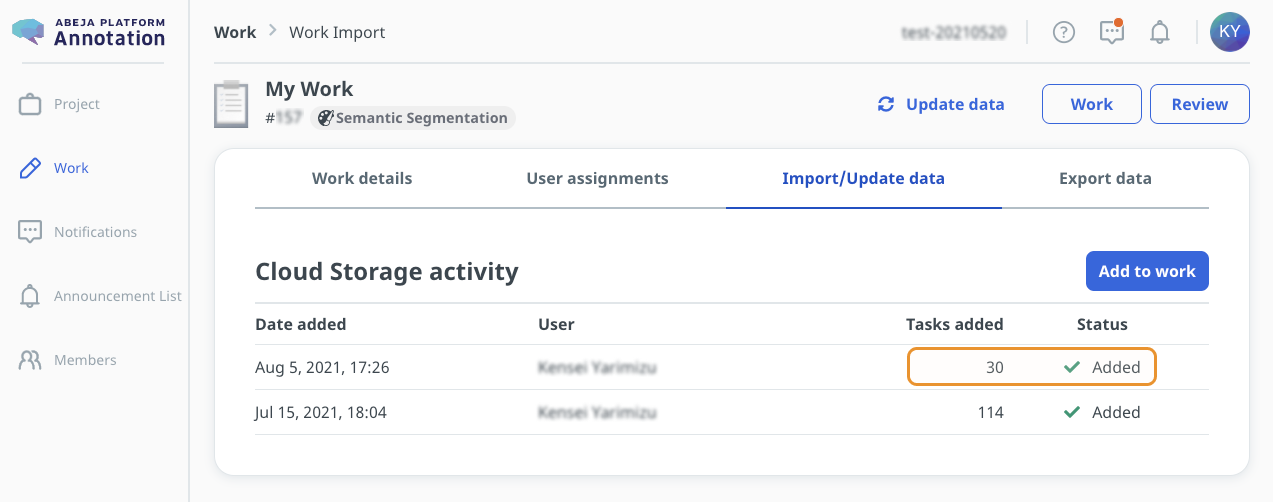
Import from ABEJA Platform Datalake
If there is any new file in the datalake, Add to work button is shown.
A job to import starts by clicking Add to work button.
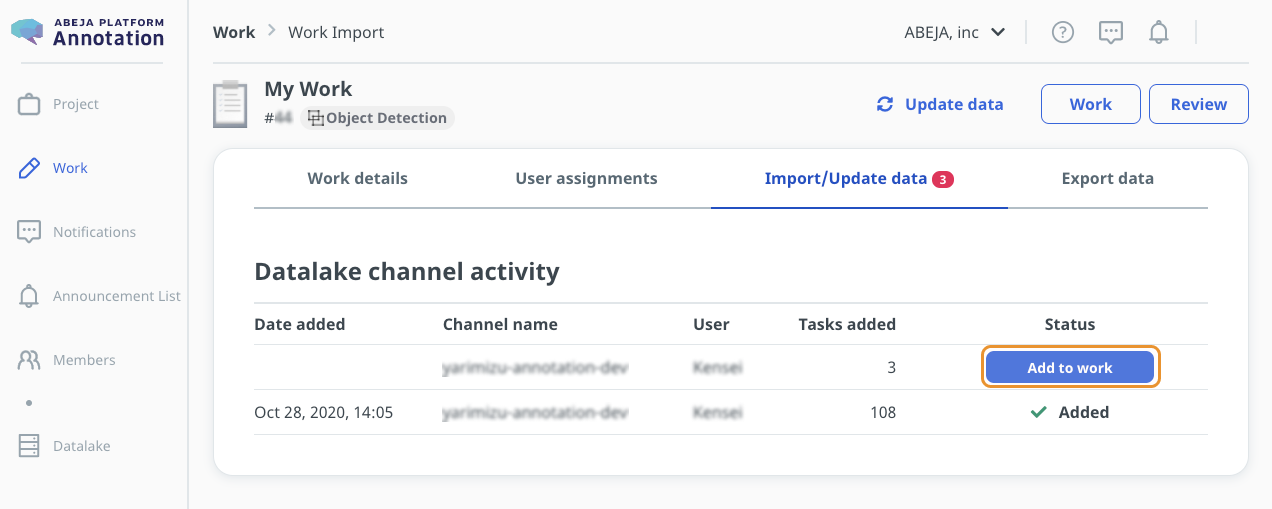
when the import job is completed, import status will be added and the number of new tasks will be shown.
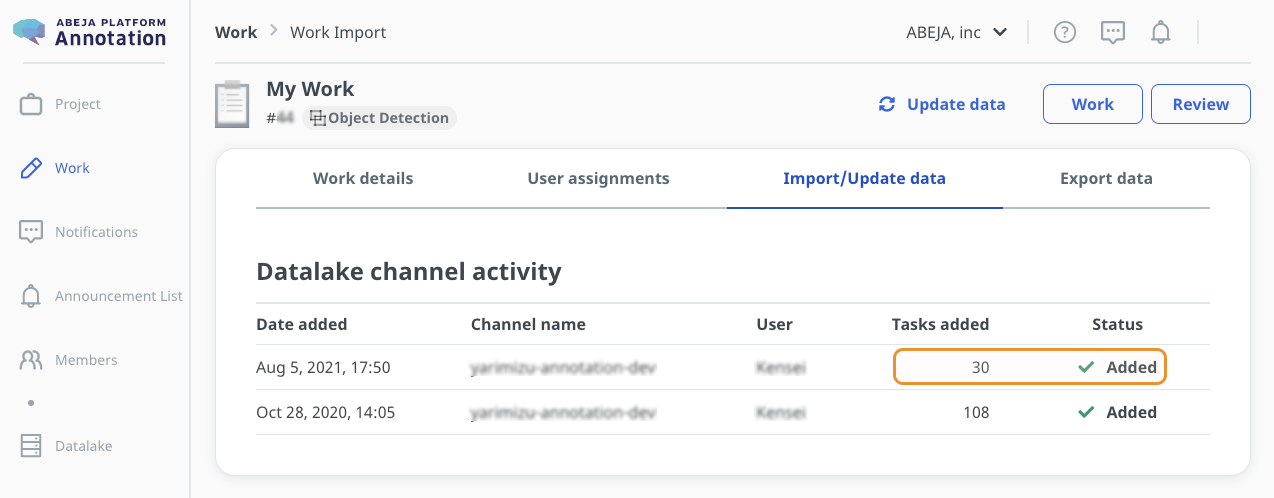
Create tasks with CSV
You can create tasks by uploading CSV file including list of file URI.
If you select HTTP/HTTPS URL as data source when you create the porject, you need to create tasks in this way.
Create CSV file
Create CSV file including list of URL and file name in order to create tasks from HTTP/HTTPS URL.
CSV file need to have columns below
url: URL of a filefilename: file name(tasks will be assigned in ascending order by name)
You can download example CSV by clicking Download sample CSV file button.
Upload CSV file
Go to CSV Upload tab on work detail page and click Upload CSV file button
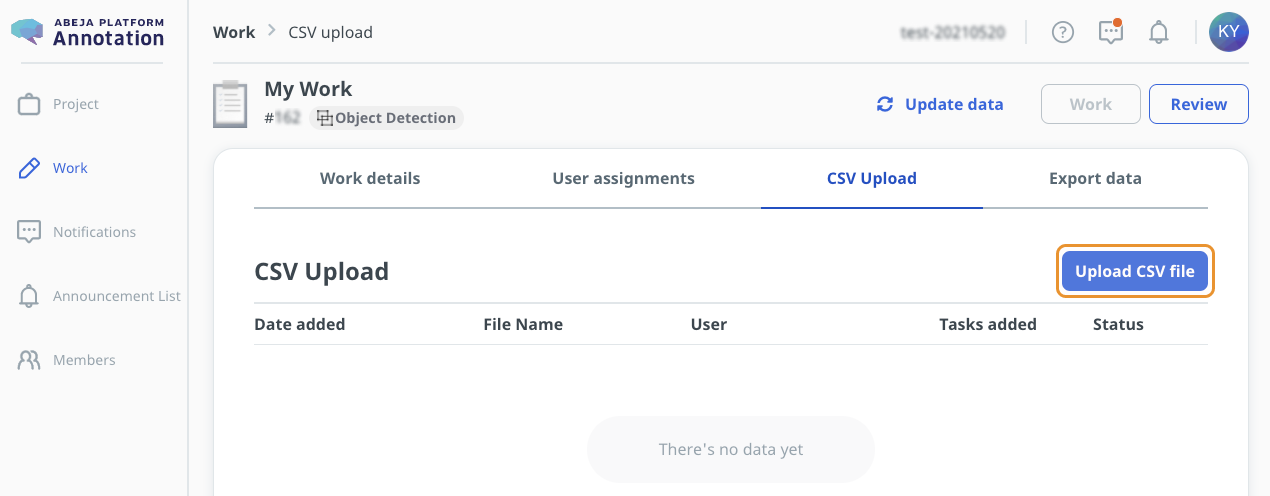
Drag and drop CSV file into the modal.
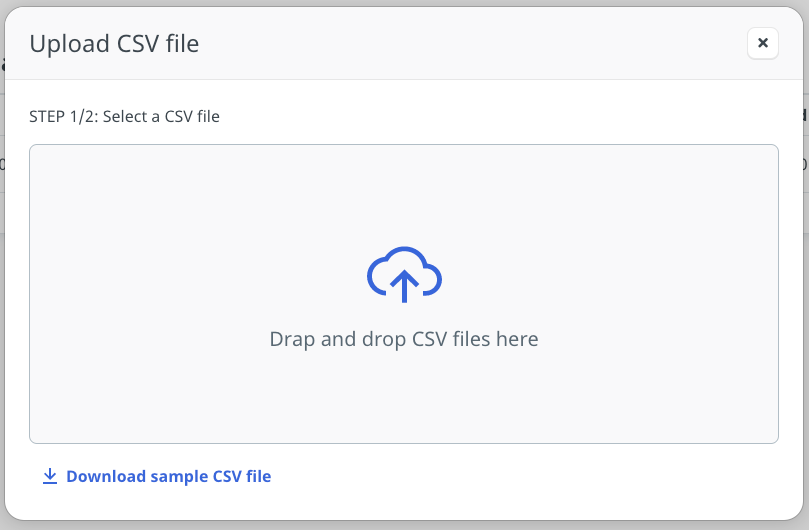
Confirm records loaded from CSV file and click Submit files button.
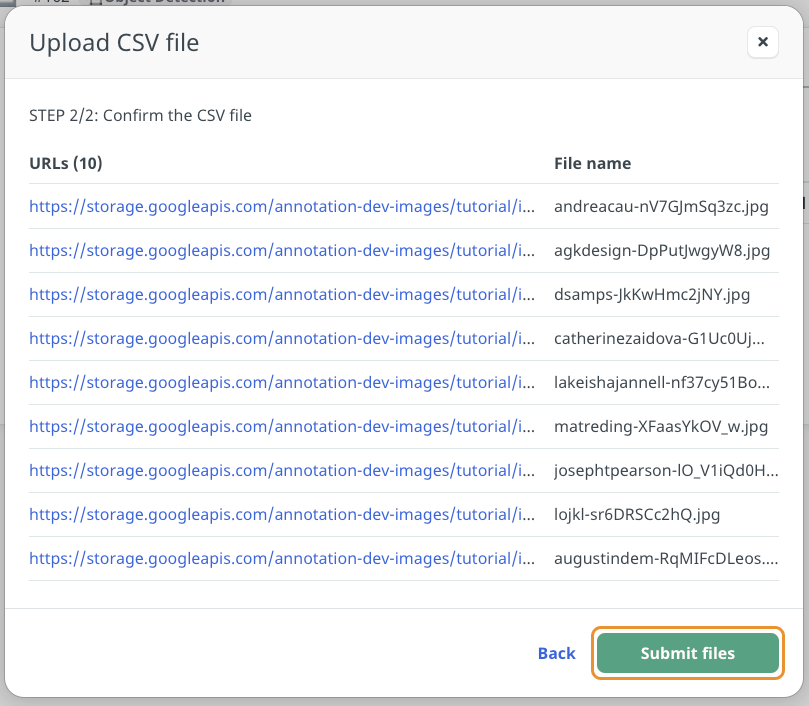
When the file is uploaded and tasks are created, the status will be added and the number of new tasks are shown.
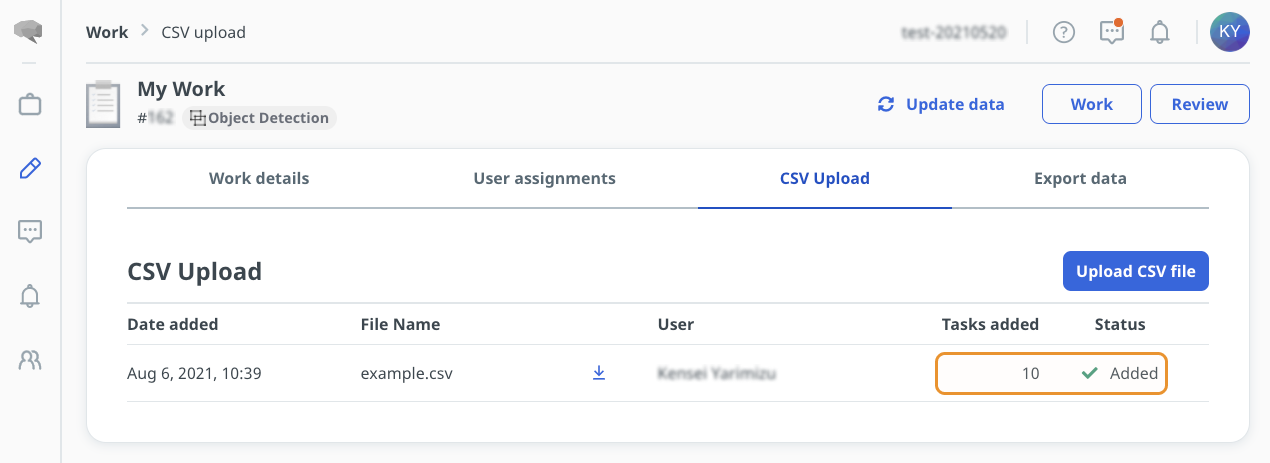
Create tasks via API
If you enable Register tasks with API when creating the work, you can create tasks with API.
Please refer to API Doc about the API to create tasks or follow instruction on Import/Update data tab.