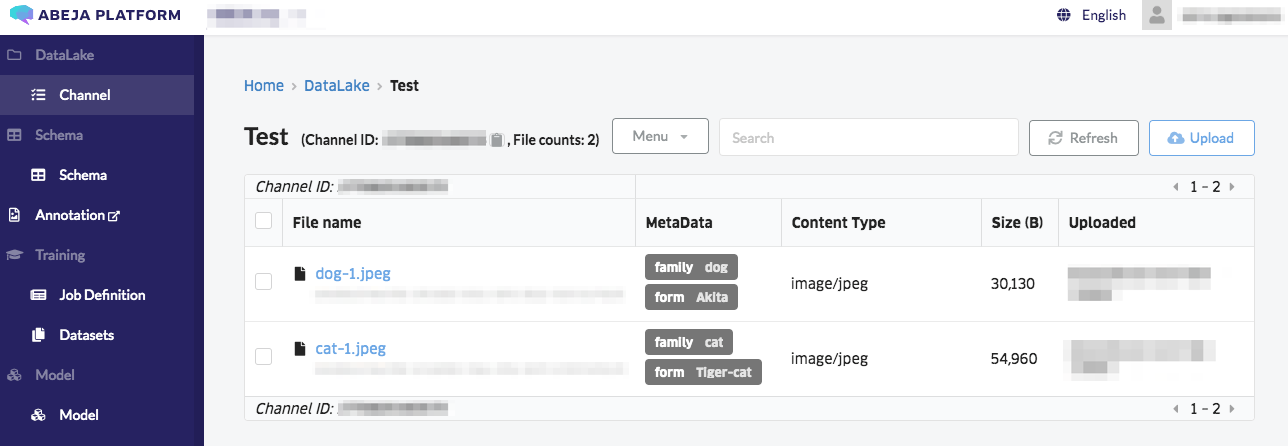- Overview
- Getting Started Guide
- UserGuide
-
References
-
ABEJA Platform CLI
- CONFIG COMMAND
- DATALAKE COMMAND
- DATASET COMMAND
- TRAINING COMMAND
-
MODEL COMMAND
- check-endpoint-image
- check-endpoint-json
- create-deployment
- create-endpoint
- create-model
- create-service
- create-trigger
- create-version
- delete-deployment
- delete-endpoint
- delete-model
- delete-service
- delete-version
- describe-deployments
- describe-endpoints
- describe-models
- describe-service-logs
- describe-services
- describe-versions
- download-versions
- run-local
- run-local-server
- start-service
- stop-service
- submit-run
- update-endpoint
- startapp command
- SECRET COMMAND
- SECRET VERSION COMMAND
-
ABEJA Platform CLI
- FAQ
- Appendix
Upload file to Datalake using CLI
Introduction
This documentation explains how to upload a file to Datalake using ABEJA Platform CLI.
Install CLI
Please confirm installation method of ABEJA Platform CLI and install it.
Upload files in a directory
Directory tree as follows
$ tree
.
├── cats
│ ├── cat-1.jpeg
│ ├── cat-2.jpeg
│ └── cat-3.jpeg
└── dogs
├── dog-1.jpeg
├── dog-2.jpeg
└── dog-3.jpeg
2 directories, 6 files
Confirmation and configure of authentication information
ABEJA Platform CLI is authenticated by user authentication. Check the user ID, personal access token, and your organization name (or ID). Please confirm CONFIGURATION COMMAND’s init and configure it.
$ abeja config init
User ID : 0123456789123
Personal Access Token: qwertyuiopasdfghjklzxcvbnm
Organization ID : 1020304050234
Configure user authentication is also possible using the environment variables. For authentication information setting as environment variables, please refer to [ABEJA Platform CLI Documentation](https://developers.abeja.io/en/reference/cli/configuration-command/init/#環境変数).
Upload files to Datalake
Execute the following commands to upload files in the directory to Datalake.
(If you specify directory as a path, you need specify option --recursive also)
$ abeja datalake upload ./cats --channel_id 1234567890123 --recursive --metadata label:cat
$ abeja datalake upload ./dogs --channel_id 1234567890123 --recursive --metadata label:dog
Confirm Uploaded files
You can check uploaded files on the Datalake details page.
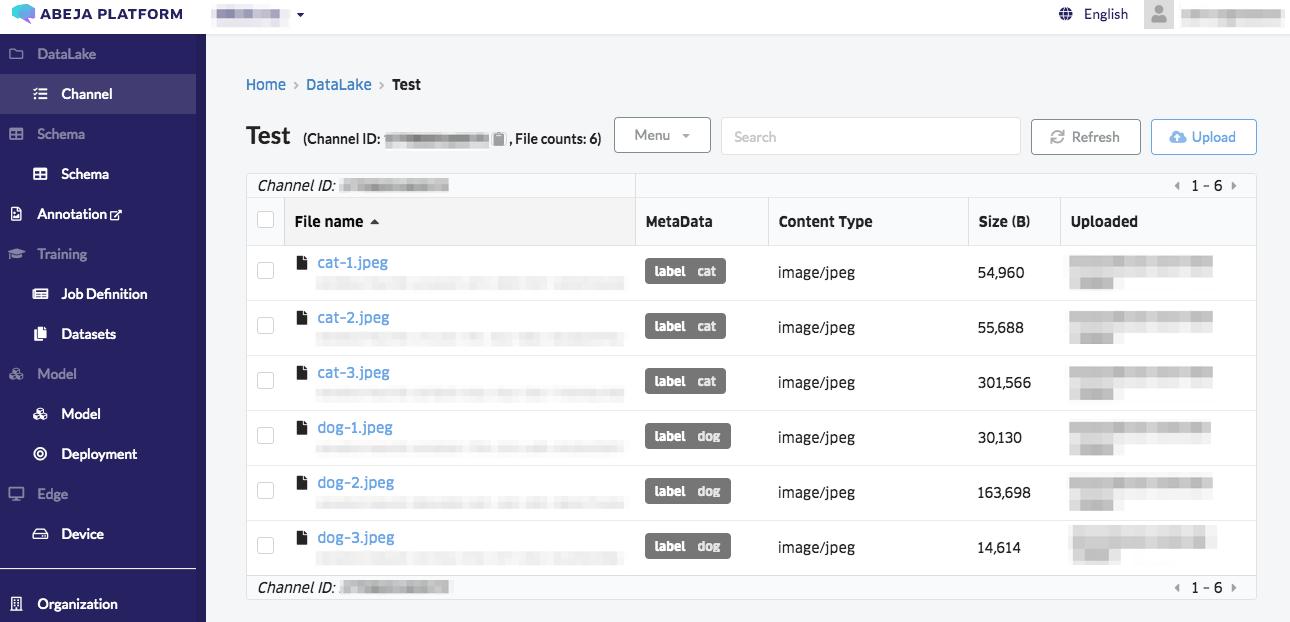
Upload files to Datalake specifing the metadata individually
If you use option --file-list, you can upload files to Datalake specifing the metadata individually.
[
{
"file": "cats/cat-1.jpeg",
"metadata": {
"family": "cat",
"form": "Tiger-cat"
}
},
{
"file": "dogs/dog-1.jpeg",
"metadata": {
"family": "dog",
"form": "Akita",
}
}
]
$ abeja datalake upload --channel_id 1234567890123 --file-list ./upload.json