- Overview
- Getting Started Guide
- UserGuide
-
References
-
ABEJA Platform CLI
- CONFIG COMMAND
- DATALAKE COMMAND
- DATASET COMMAND
- TRAINING COMMAND
-
MODEL COMMAND
- check-endpoint-image
- check-endpoint-json
- create-deployment
- create-endpoint
- create-model
- create-service
- create-trigger
- create-version
- delete-deployment
- delete-endpoint
- delete-model
- delete-service
- delete-version
- describe-deployments
- describe-endpoints
- describe-models
- describe-service-logs
- describe-services
- describe-versions
- download-versions
- run-local
- run-local-server
- start-service
- stop-service
- submit-run
- update-endpoint
- startapp command
- SECRET COMMAND
- SECRET VERSION COMMAND
-
ABEJA Platform CLI
- FAQ
- Appendix
Template Deployment (Object Detection)
Introduction
This page explains how to create an inference API for Object Detection without coding using ABEJA Template.
Prepare a learning model
Prepare a learning model for Object Detection. Here’s how to create a Training model using ABEJA Template (Object detection).
Manage models
Click “Create Model” from “Model” in the console to create a model.
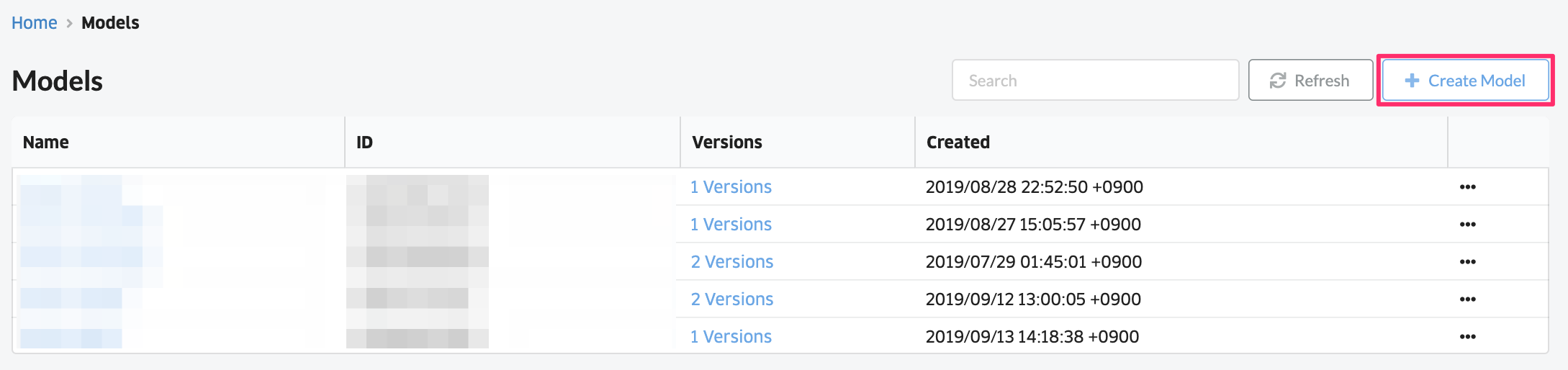
In the model creation screen, select the following items.
| Item | Description |
|---|---|
| Name | The name of the model |
| Description | Model description |
| Version | Model management version |
| Deploy after createing | Check if you want to deploy at the time the model is created |
| Deployment name | When deploying, enter the deployment name |
| Templates | Select 「Object Detection(CPU)」 |
| Job Definition | Select the job definition used during learning |
| Training Job | Select the learning job you want to deploy |
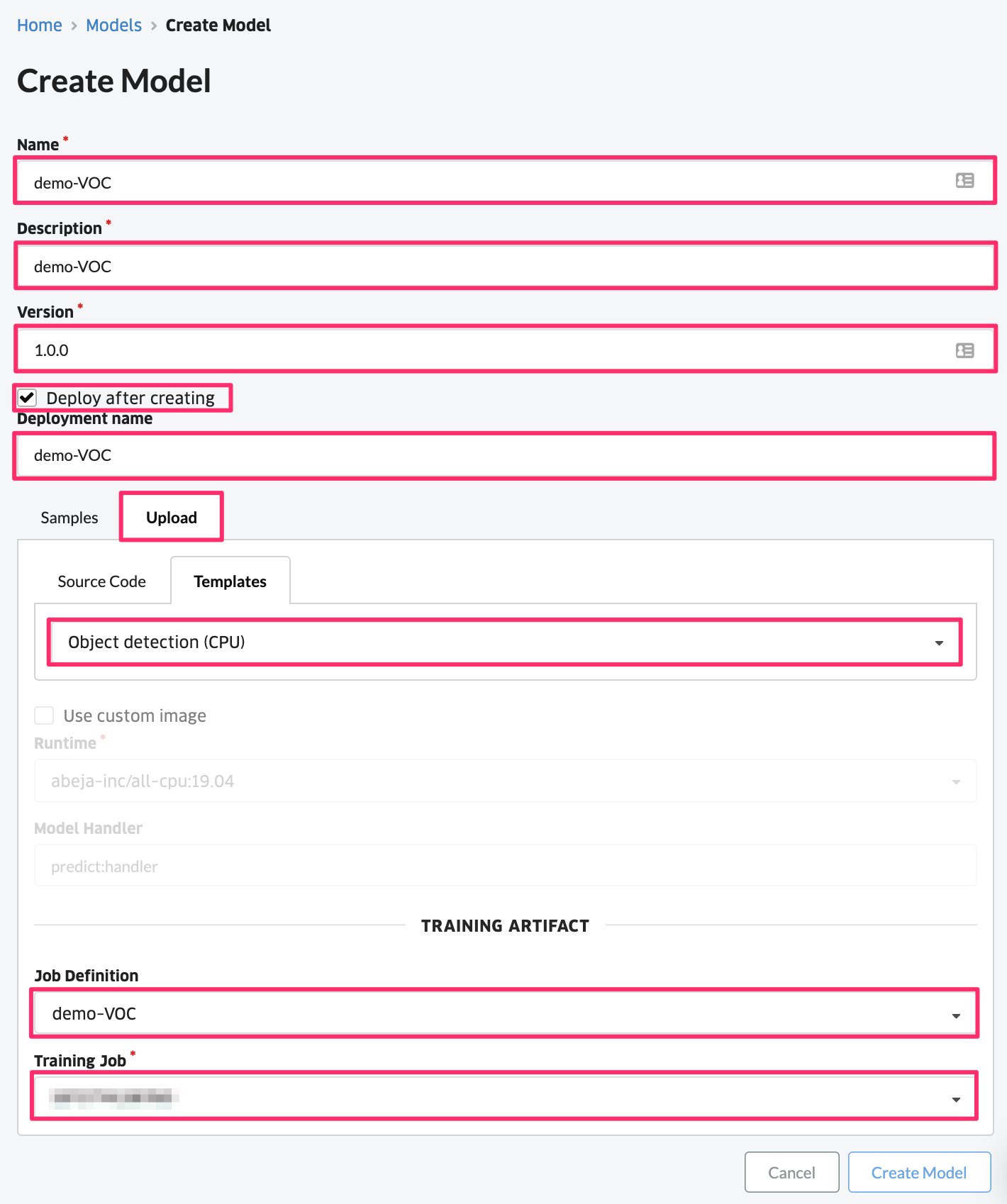
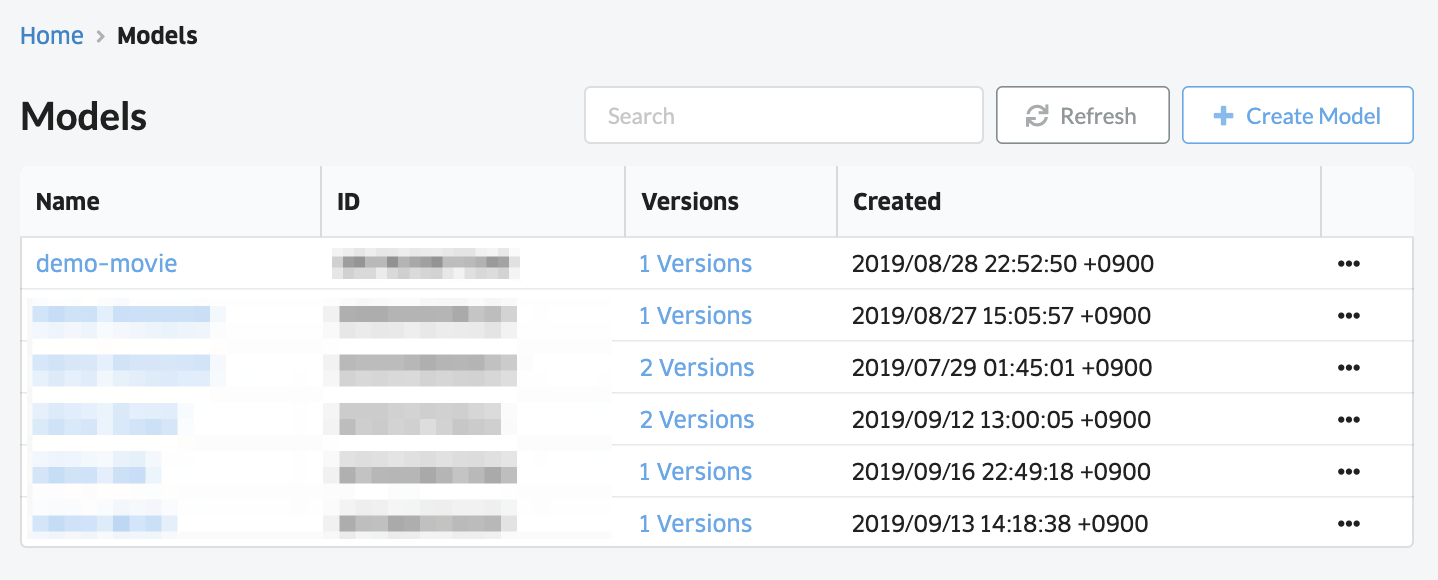
Creating an HTTP service
When you go to “Deployment” in the console, It is created with the deployment name you created earlier.
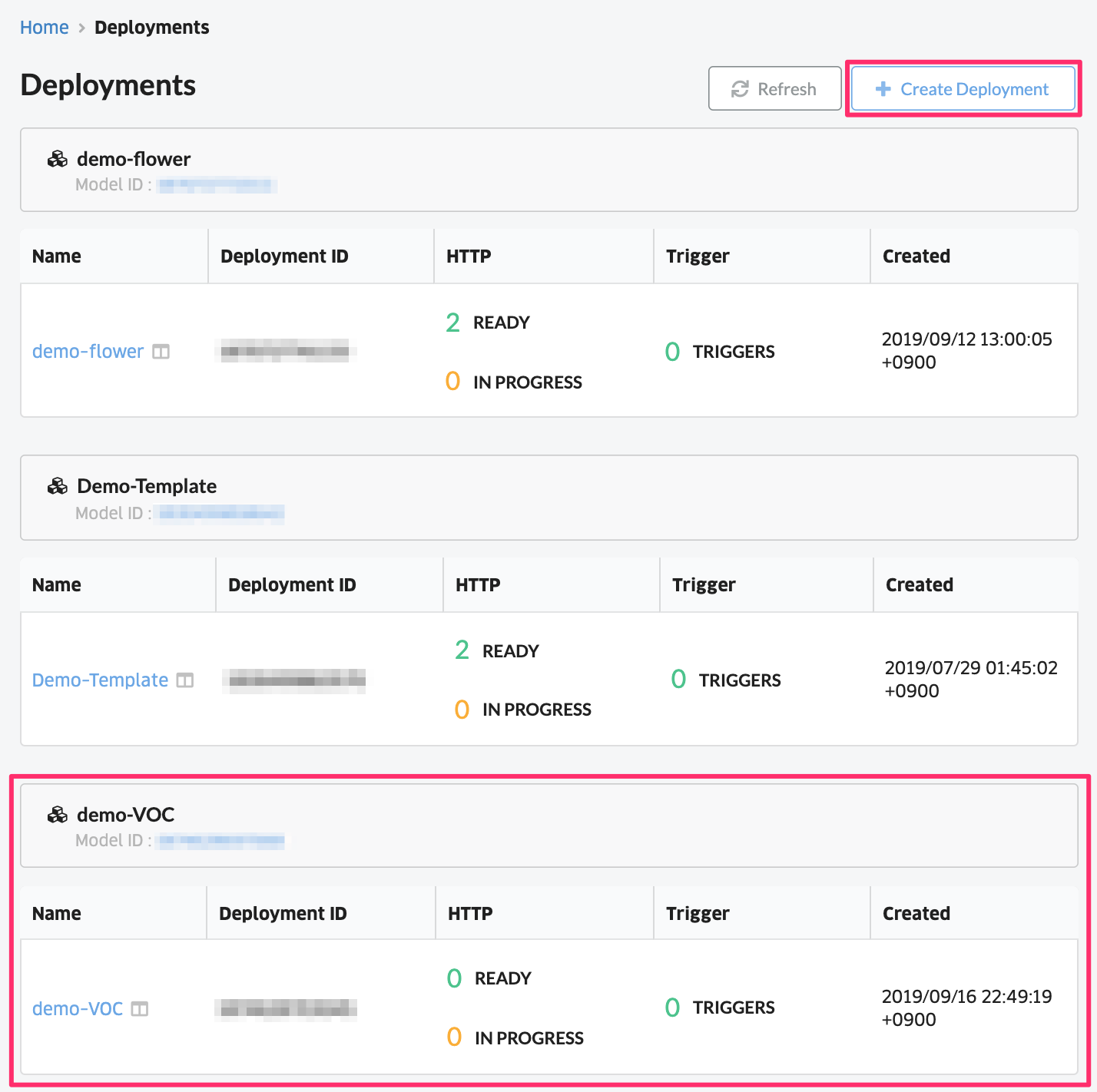
Click the name of the deployment and click Create HTTP Service. Select the version, instance type, and number of instances.
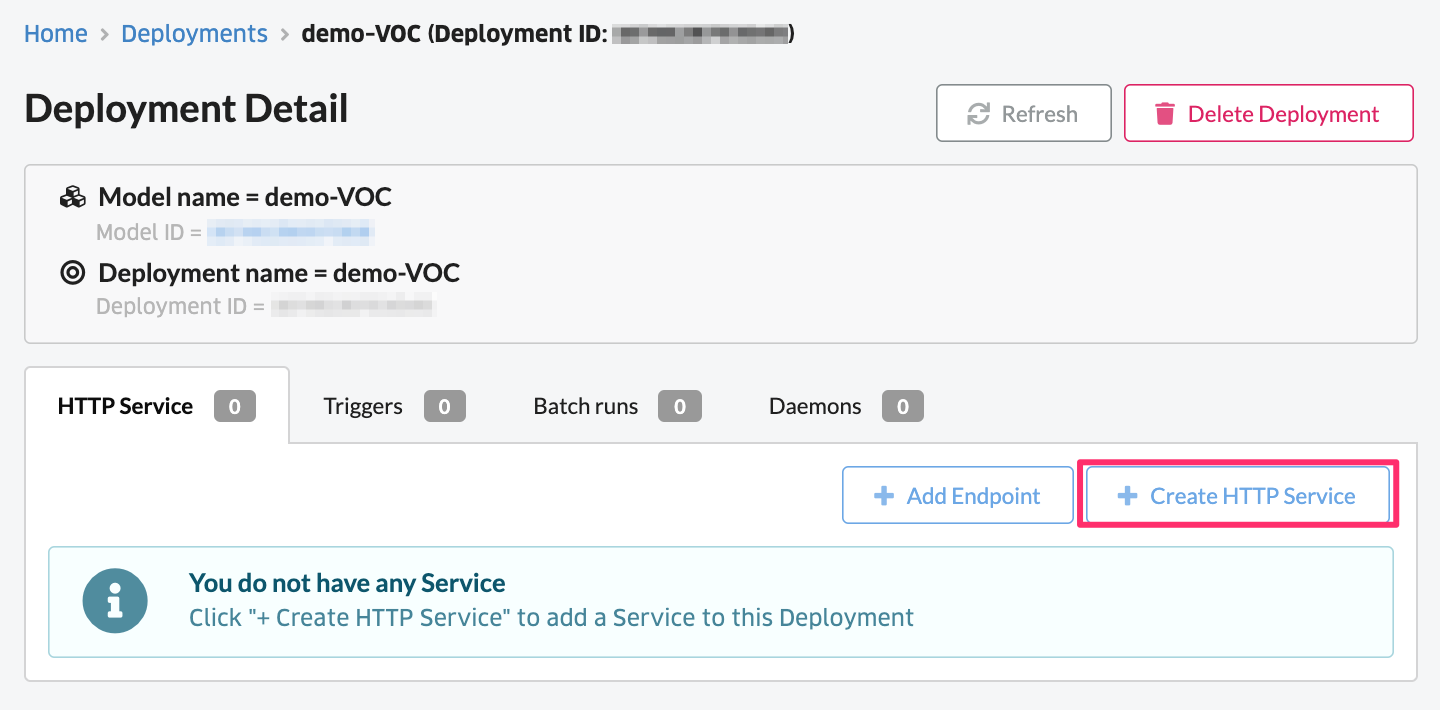
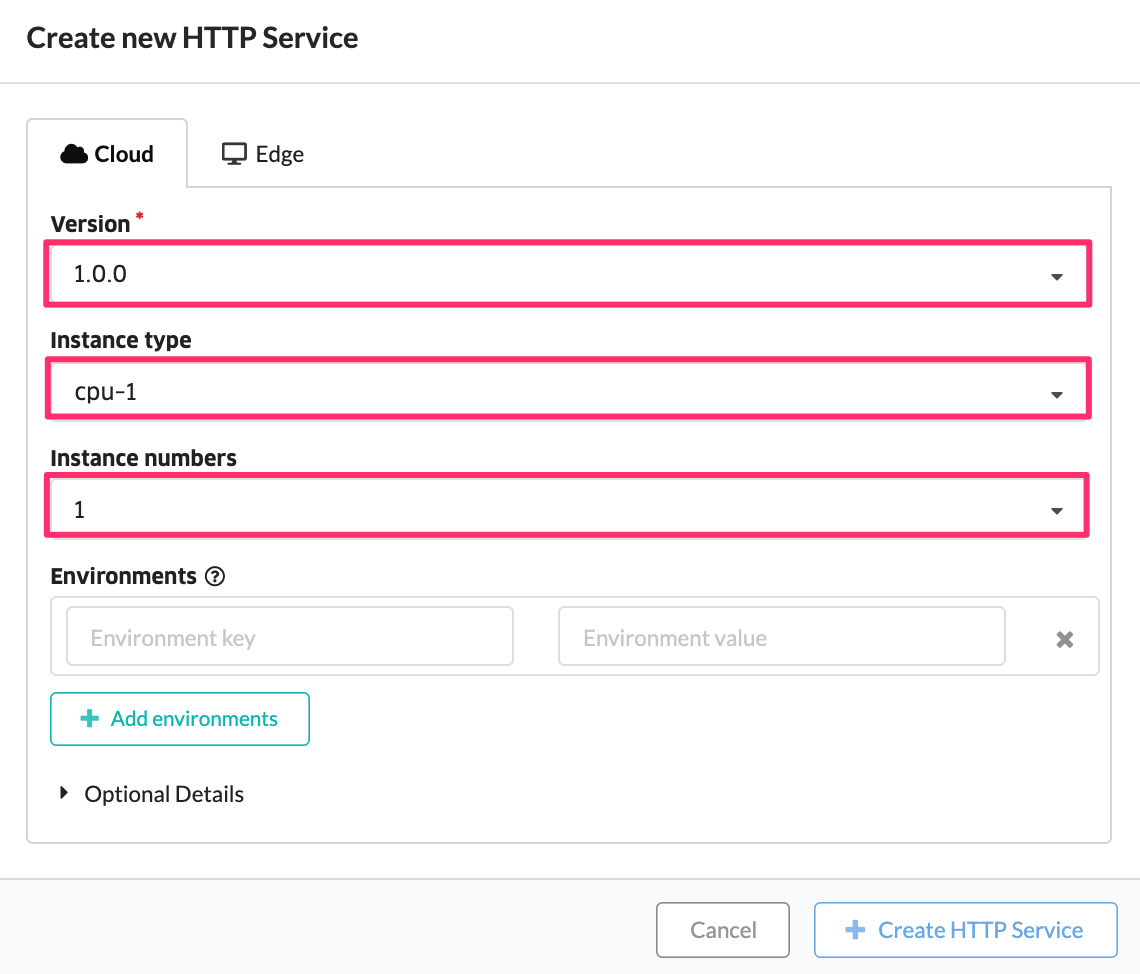
After waiting a few minutes, the status becomes “Available” and the model is deployed as a Web API. This completes deployment. During the deployment process, you can check the log at the time of deployment by selecting the “Logs” button.
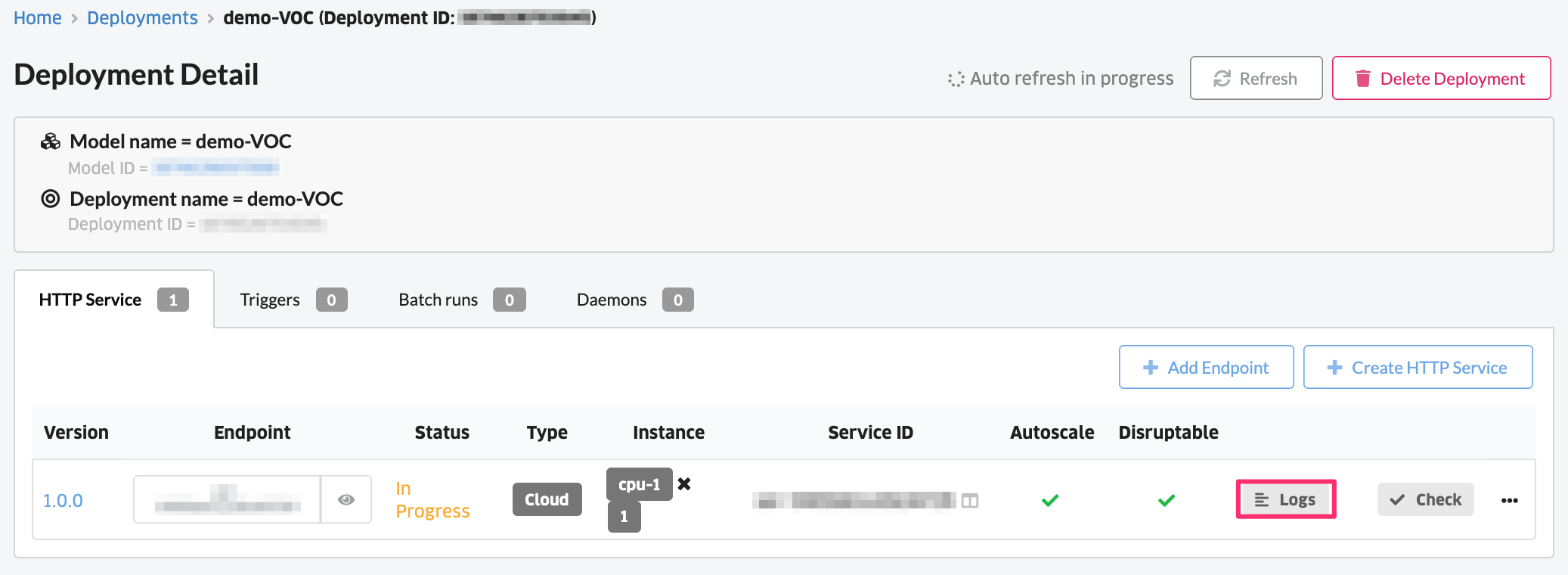
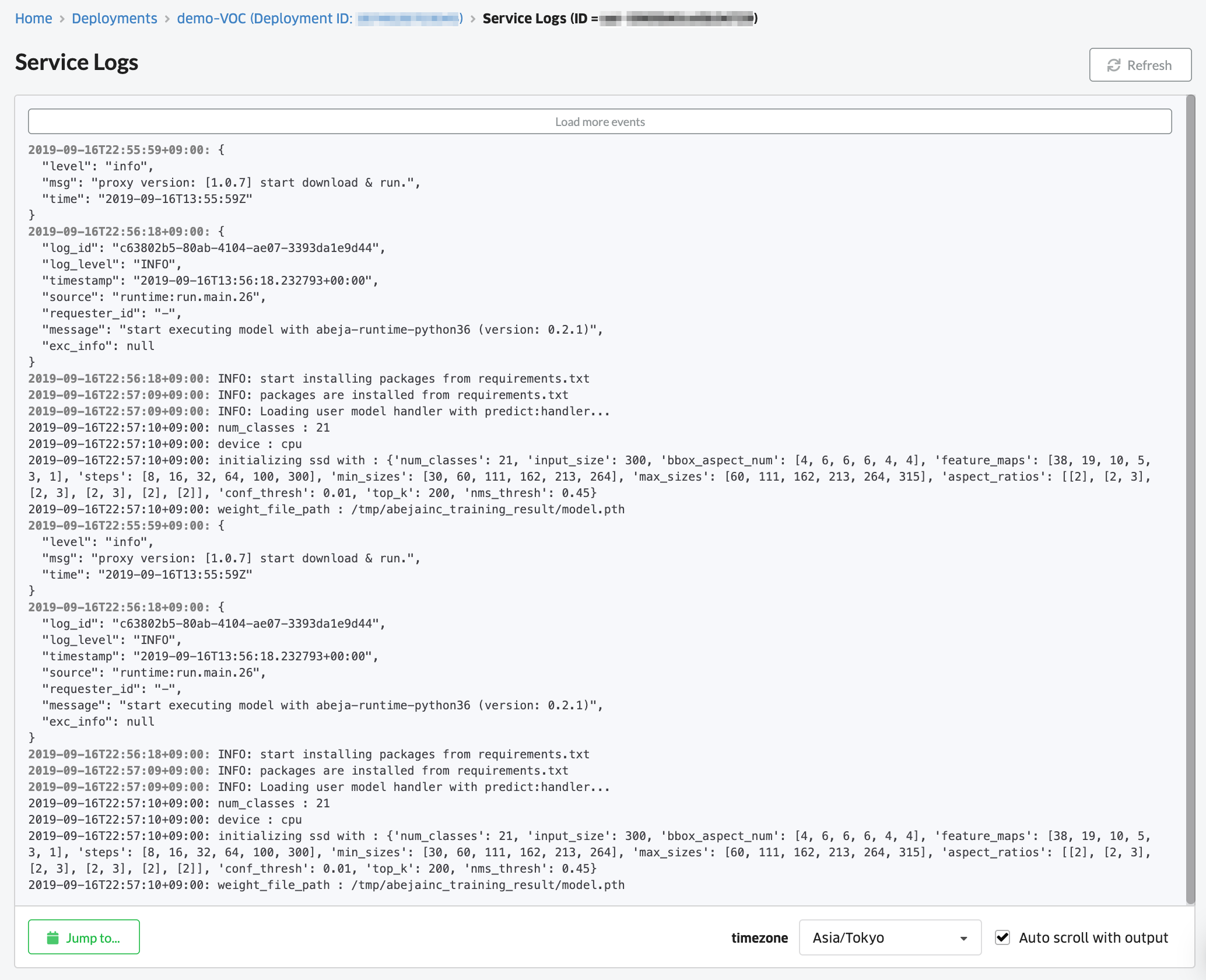
Operation check
Click “✔︎Confirm” to test. Here, we will check the operation with a sample “cat” photo.
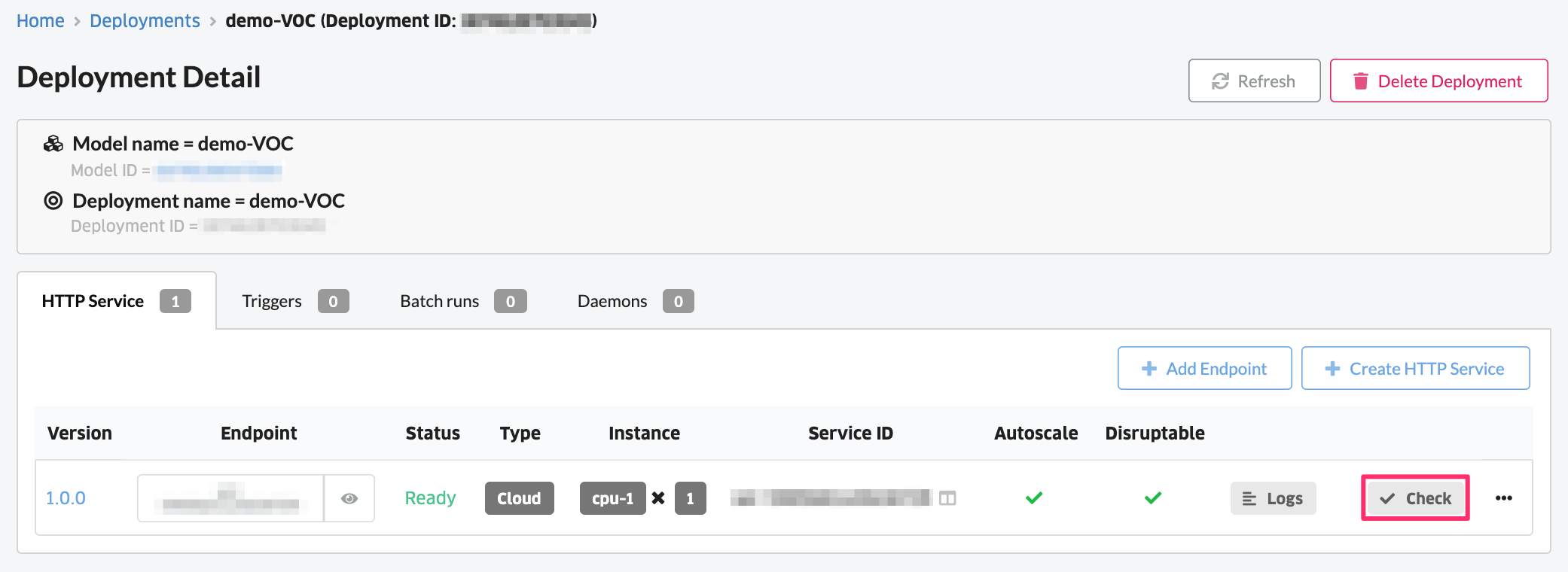
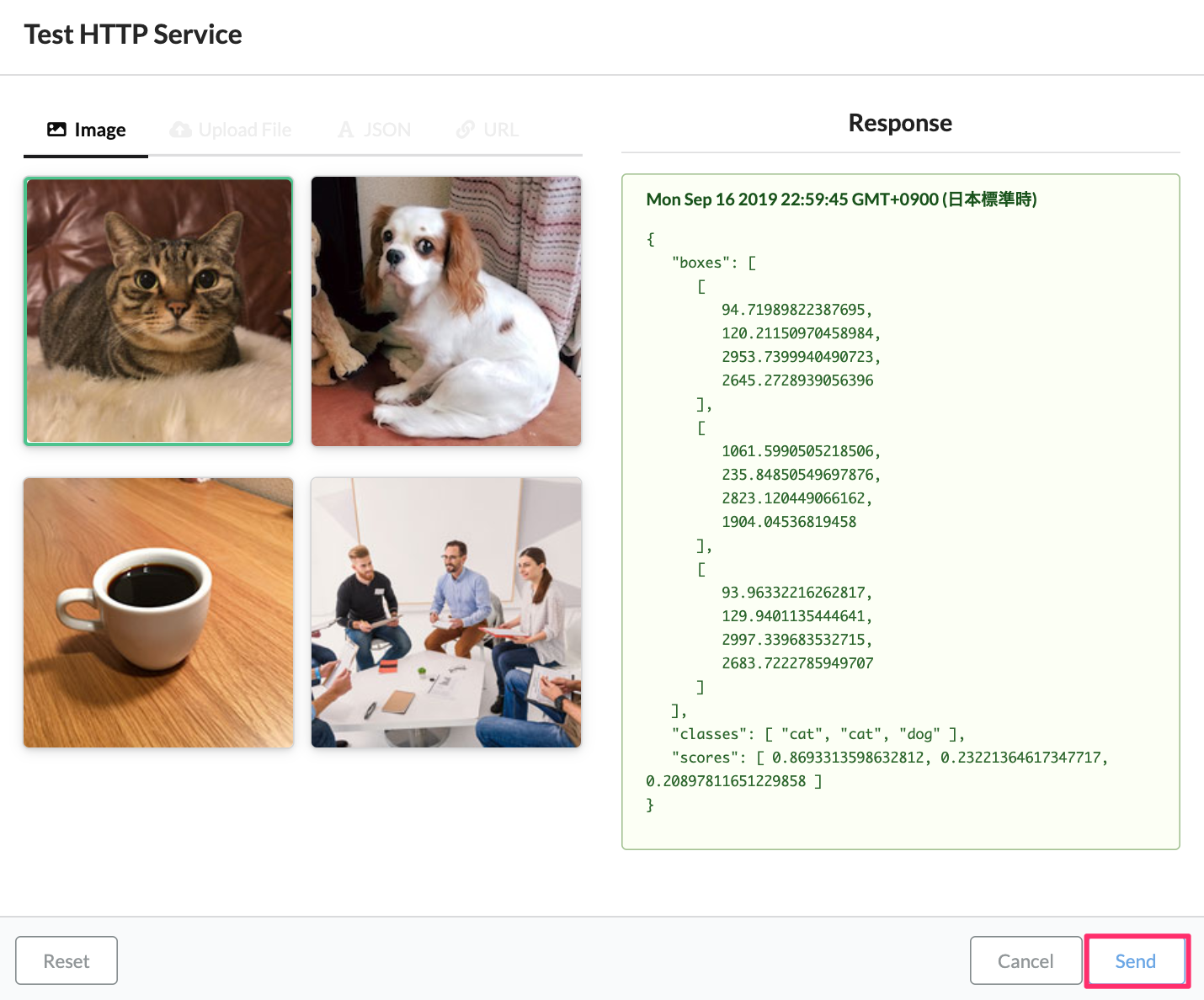
Select the “Cat” image and click “Send” to return the inference result. In this case, you can see that the coordinate information of the boxes and the inference result is returned as 86.93% Scores for “cat” as Classes.
This page introduced the deployment method using ABEJA Template (Object Detection).