- Overview
- Getting Started Guide
- UserGuide
-
References
-
ABEJA Platform CLI
- CONFIG COMMAND
- DATALAKE COMMAND
- DATASET COMMAND
- TRAINING COMMAND
-
MODEL COMMAND
- check-endpoint-image
- check-endpoint-json
- create-deployment
- create-endpoint
- create-model
- create-service
- create-trigger
- create-version
- delete-deployment
- delete-endpoint
- delete-model
- delete-service
- delete-version
- describe-deployments
- describe-endpoints
- describe-models
- describe-service-logs
- describe-services
- describe-versions
- download-versions
- run-local
- run-local-server
- start-service
- stop-service
- submit-run
- update-endpoint
- startapp command
- SECRET COMMAND
- SECRET VERSION COMMAND
-
ABEJA Platform CLI
- FAQ
- Appendix
Create a ML model without coding
Introduction
This page explains how to use “ABEJA Template”. This feature can create machine learning model without coding. This page uses the task of Image Classification.
Prepare training data
Prepare learning data. The easiest way is to use Upload file to Data Lake / Annotation Tool to create training data.
If you want to prepare your own training data, please refer to Procedure.
Training
Create a machine learning model using ABEJA Template based on the training data. This time, we will use the Image Classification task.
First, create a job definition from the job definition page in the console.
Select “no sample”.
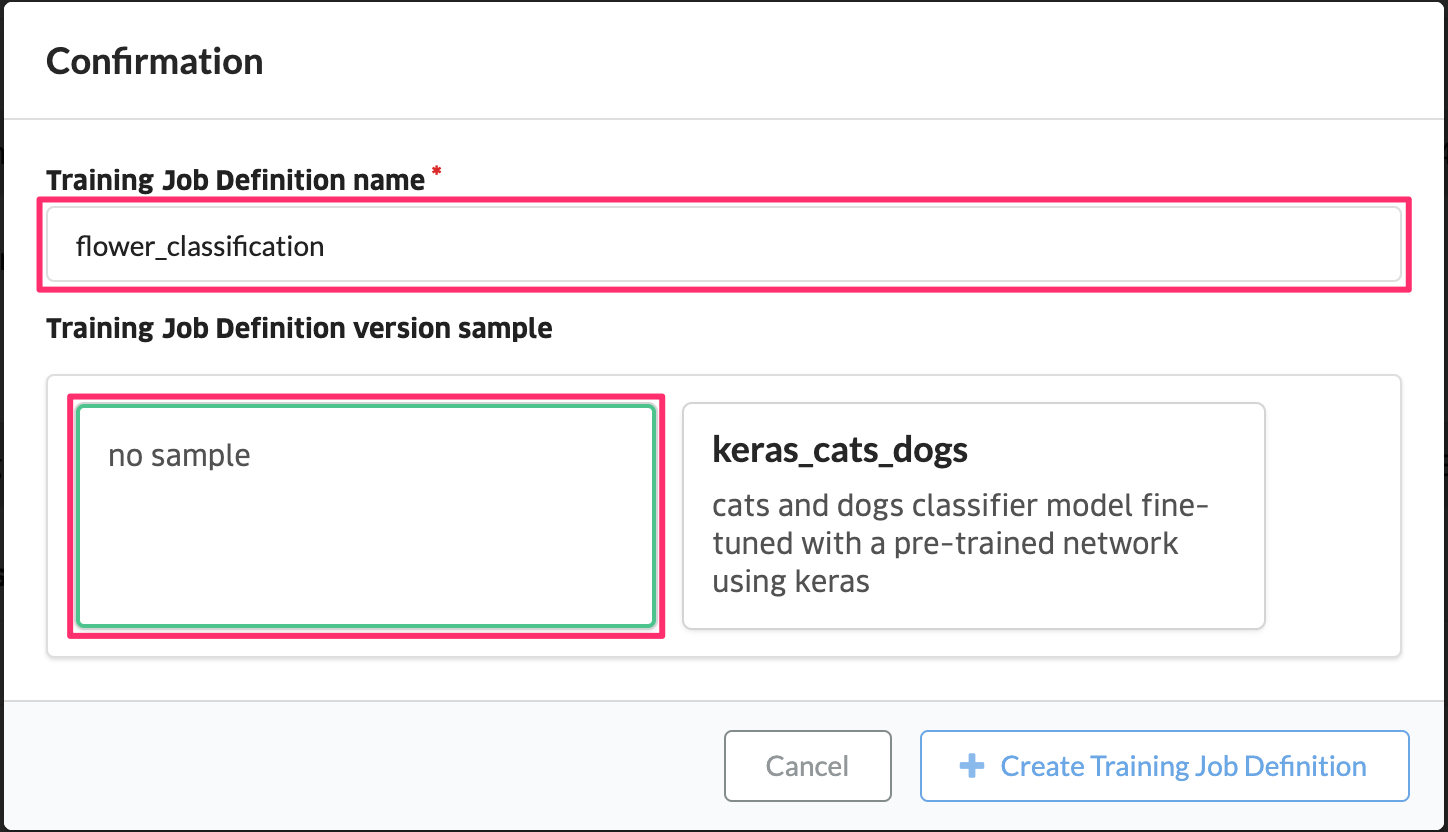
Create a version. Select “Create Version” from the created job definition.
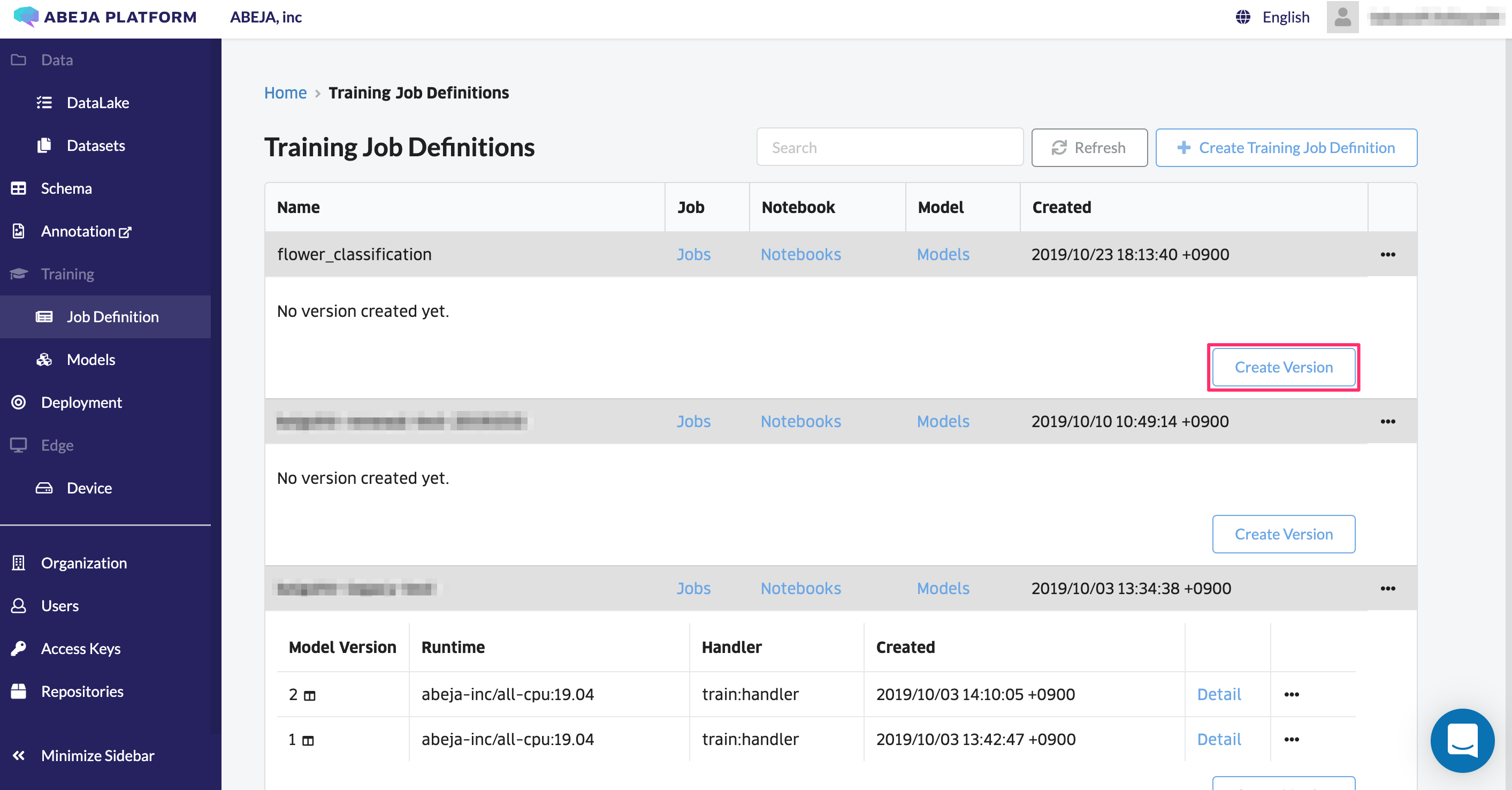
Click the template on the tab and select the CPU or GPU for Image Classification.
In this example, select GPU. At this time, the default parameters for the learning job are displayed, you can make adjustments as necessary. It can also be corrected when creating a learning job later.
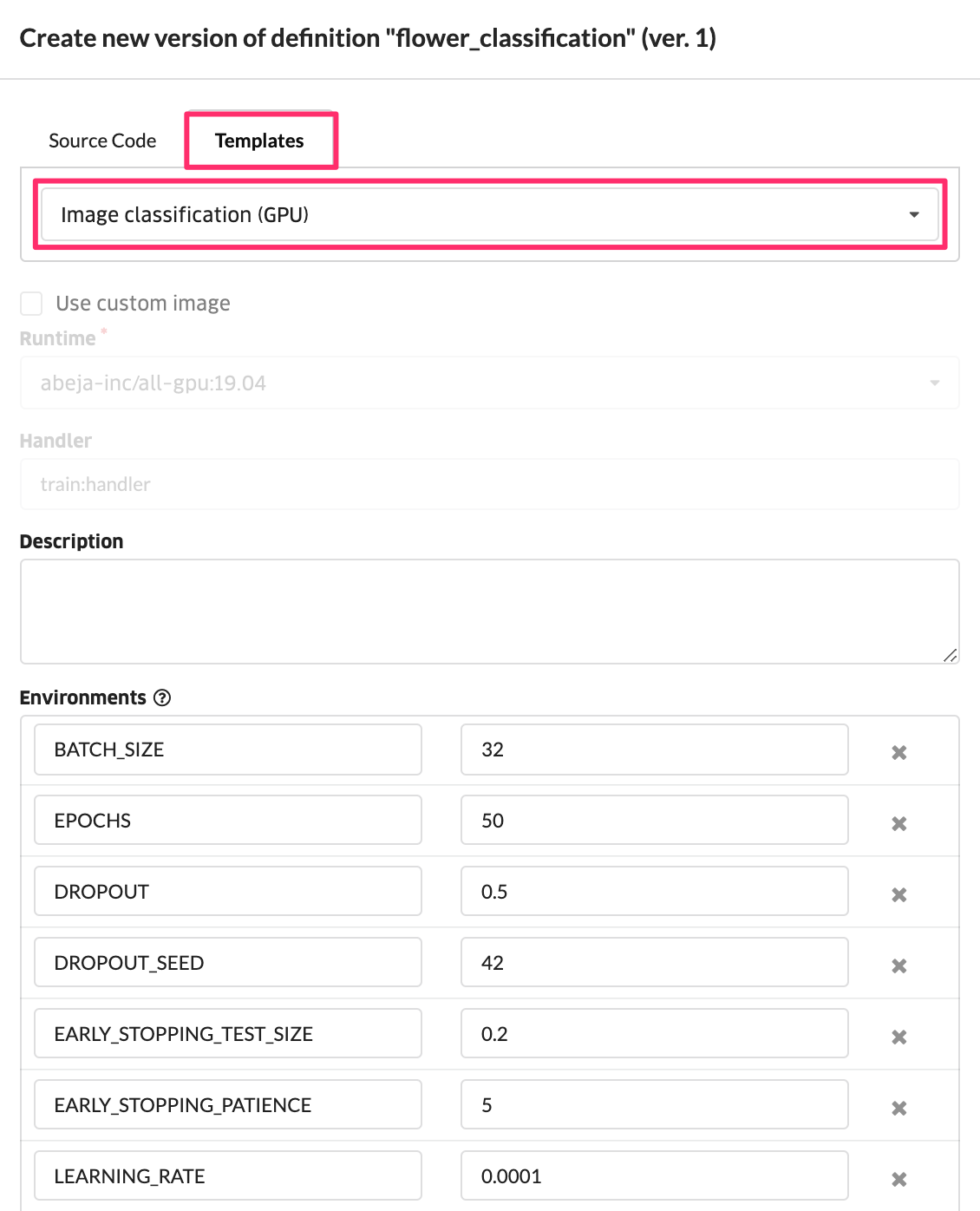
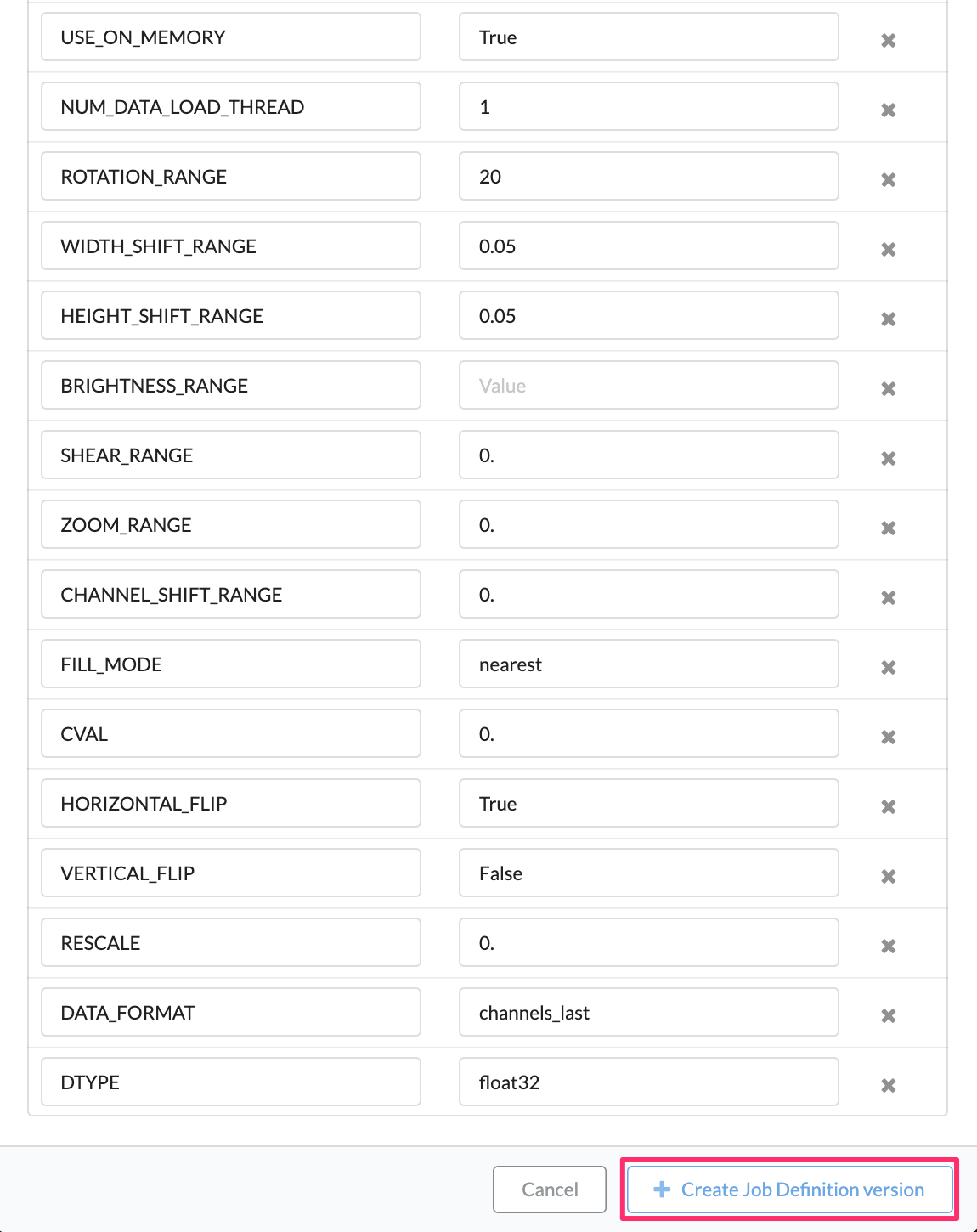
Select “Create Job Definition Version”. Job version 1 was created.

Next, create a training job. Click “Job” to create a training job.


Select the created version 1 as the version of the job definition. This time we will use GPU, so select gpu-1 as the instance type. Here, select the dataset to use for training. Specify “train” for alias. You can adjust the parameters and run the learning job.
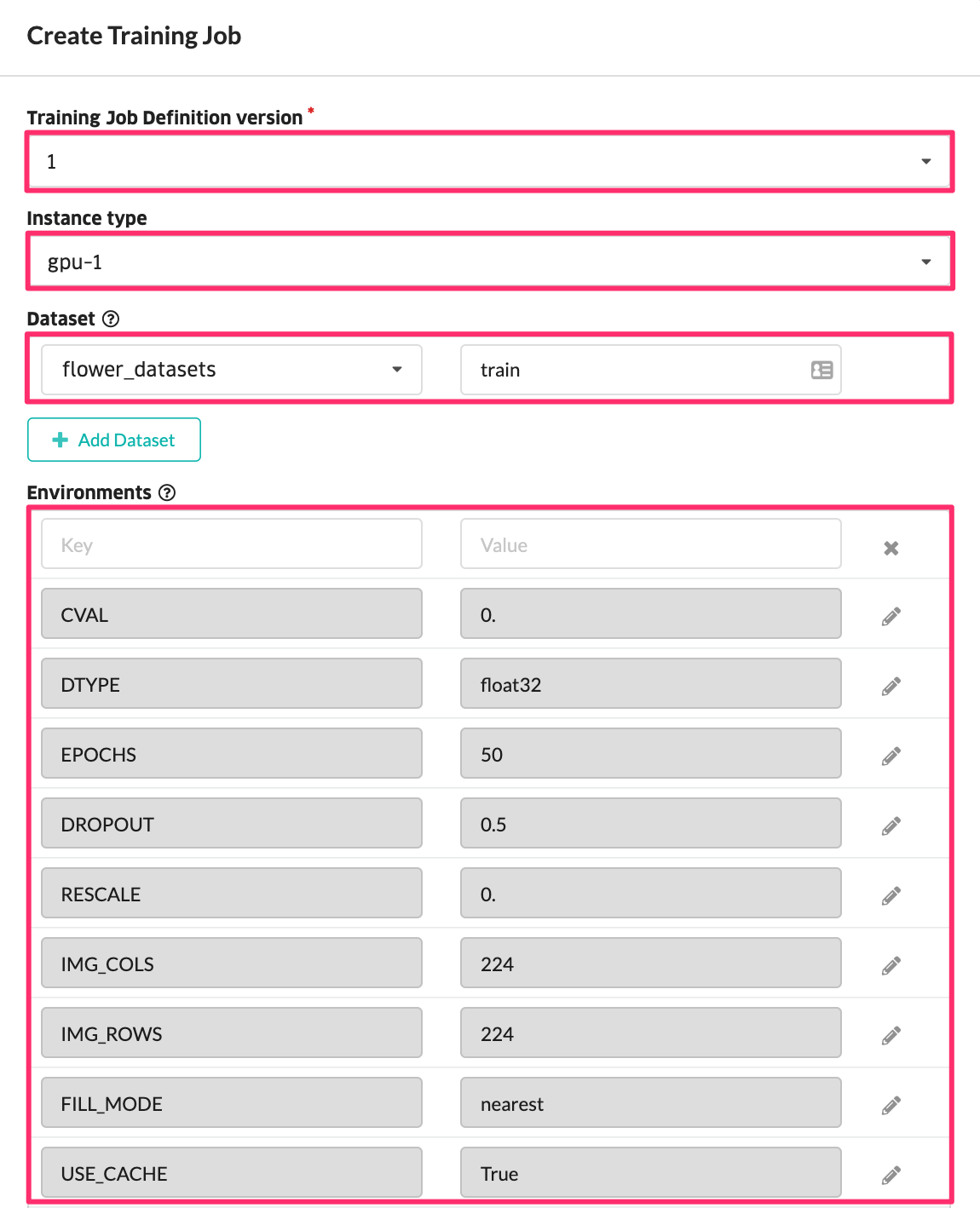
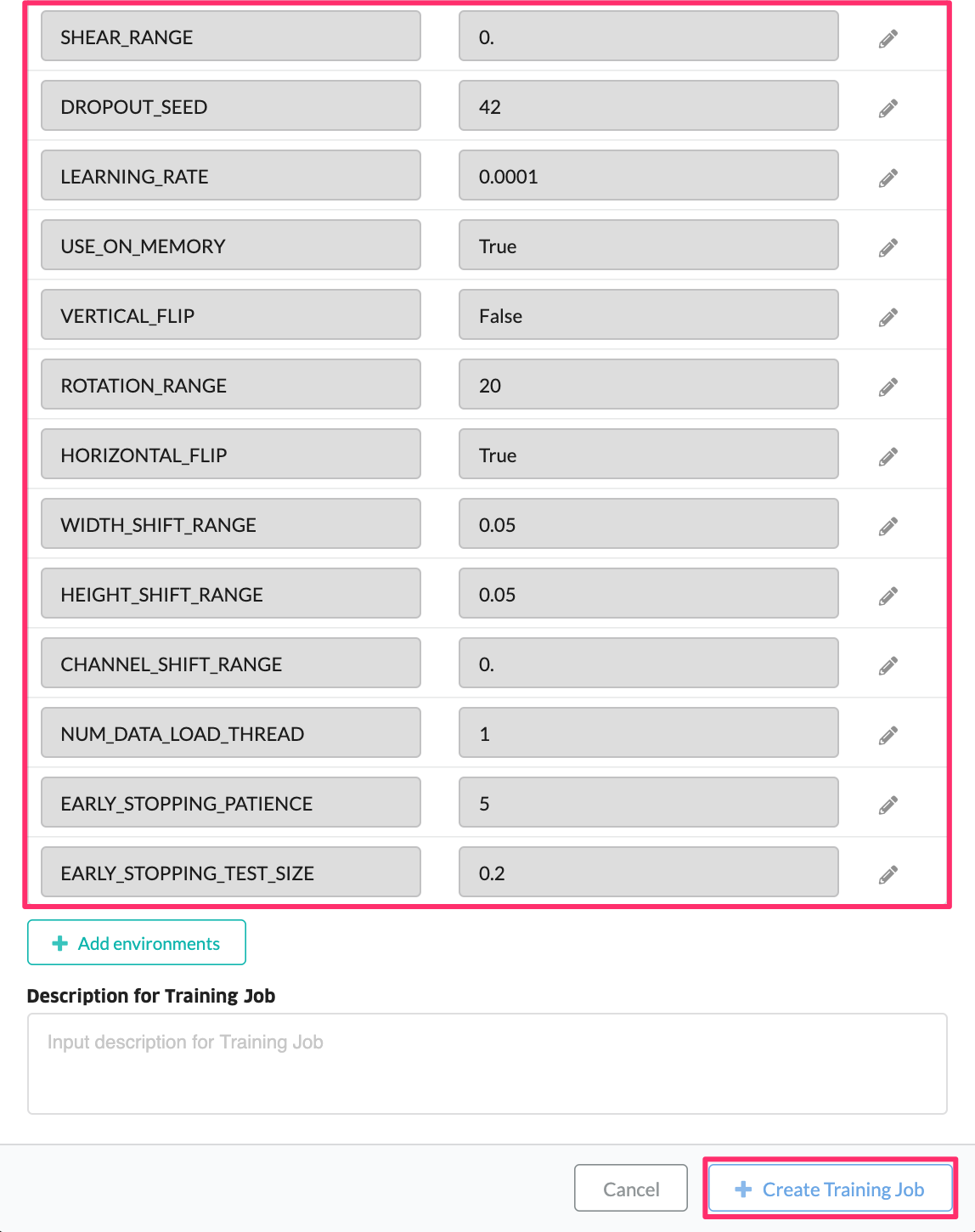
When “Create Training Job” is executed, the training job is executed.
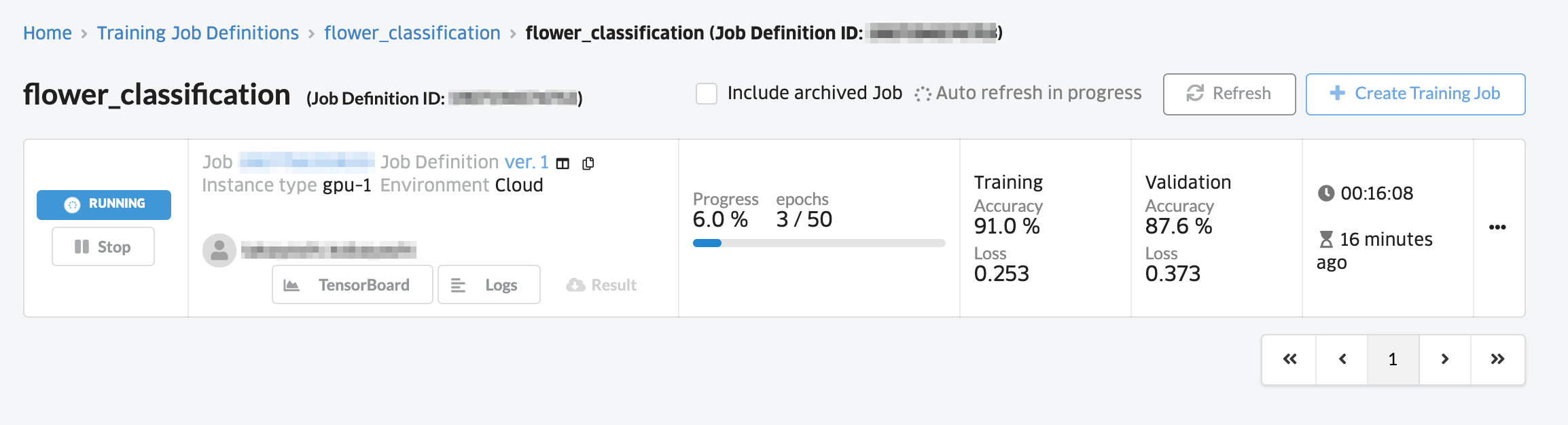
When you click the “TensorBoard” button after training starts, the TensorBoard screen will open and you can visualize the training loss, training accuracy, validation loss, and validation accuracy data.
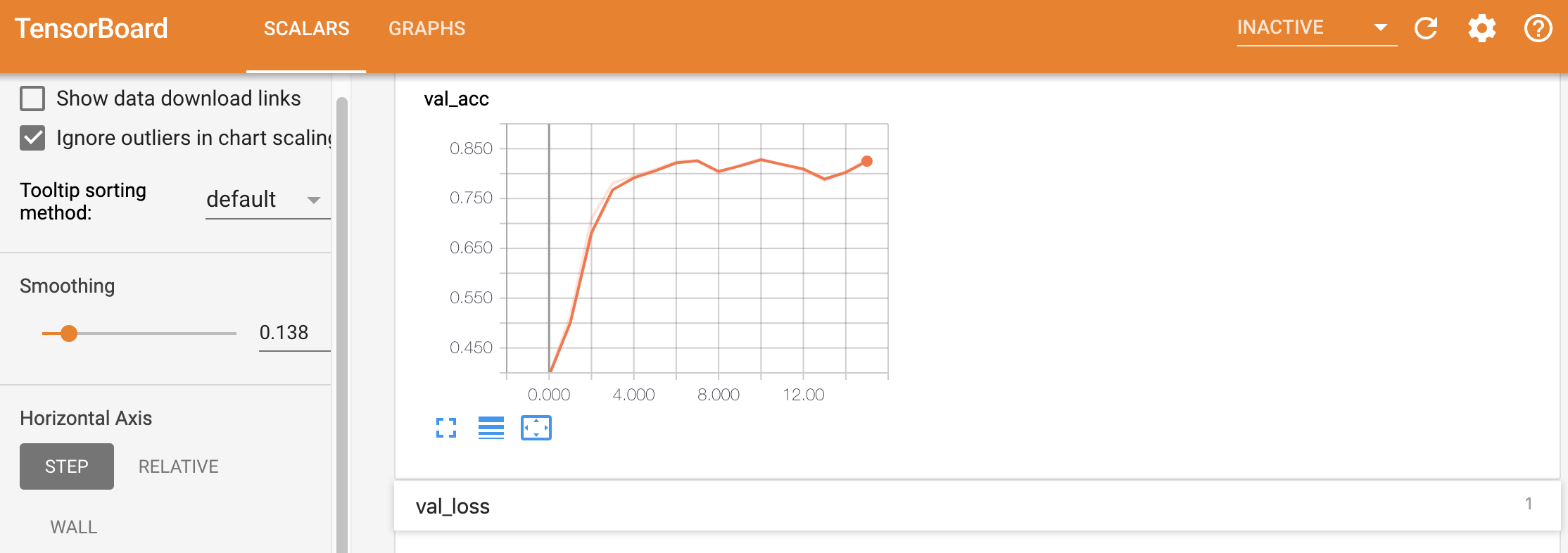
You can also view the progress log from “Log”.
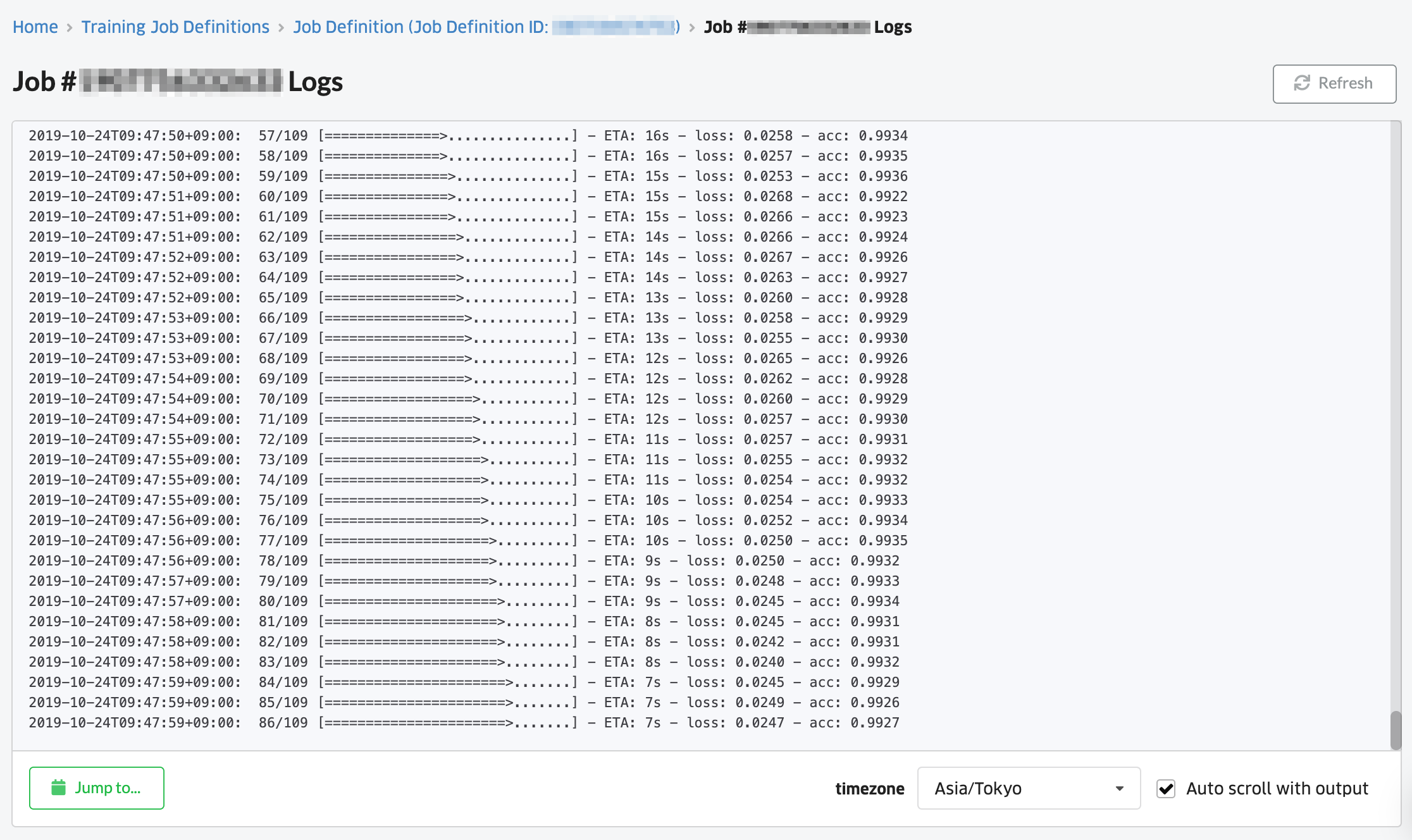
This time, learning was successful at the 20th epoch. Since EarlyStopping is implemented, learning stops when the Validation Loss changes.
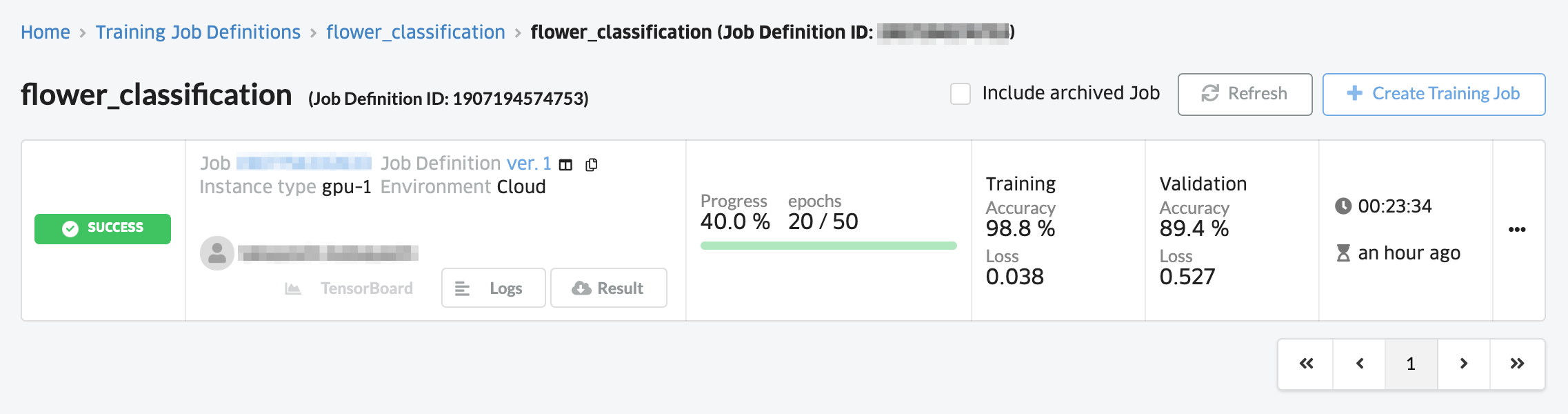
In addition, this template can tune various hyper parameters. The procedure is very simple, just specify parameters as environment variables on the screen to create a learning job. For the list of environment variables that can be specified, please refer to here
If you Changing Dropout to “0.7” Increased “Validation Accuracy” to 89.5%.
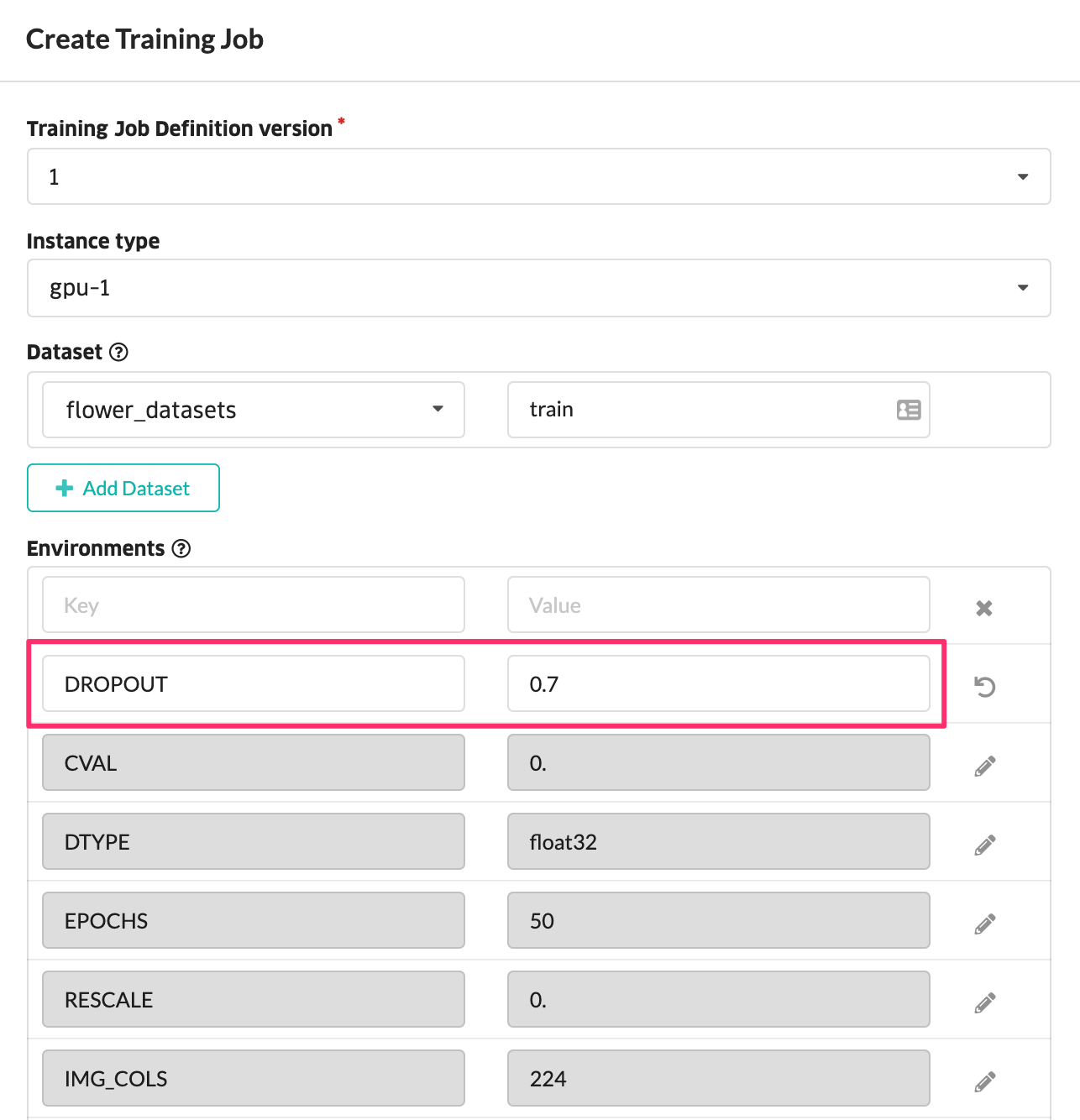
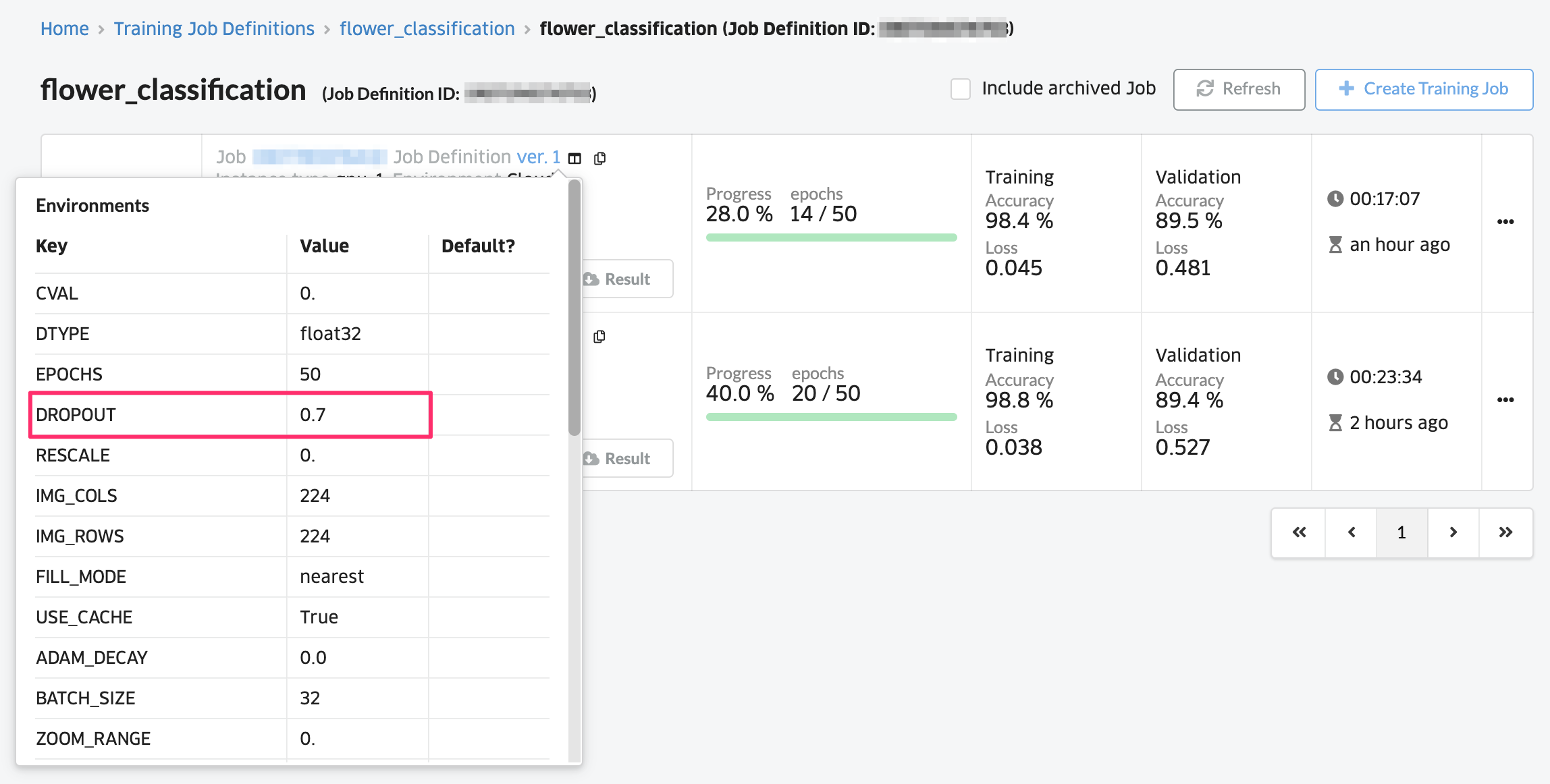
This completes training using ABEJA Template (Image Classification).
Next is “Create an inference API without coding“